Owner's Manual
Table Of Contents
- NVR Overview
- Basic Setup
- Step 1: Connect the IP Cameras
- Step 2: Connect the Mouse
- Step 3: Connect the Ethernet Cable
- Step 4: Connect the Monitor
- Step 5: Connect the Power Adapter and Power on the NVR
- Step 6: Verify Camera Image
- Step 7: Set the Time
- Default System Password & Port Numbers
- Quick Access to System Information
- Installing Cameras
- Mouse Control
- Remote Control
- Using the On-Screen Display
- Setting the Date and Time
- Recording
- Playback
- Backing Up Video
- Managing Passwords
- Using the Main Menu
- Manual
- HDD
- Record
- Camera
- Configuration
- Maintenance
- Shutdown
- Setting up your NVR for Remote Connectivity
- Client Software for PC
- Control Panel
- Main View
- Video Player
- E-Map
- Event Search
- Remote Playback
- Add Camera
- Local Log Search
- Account Management
- Device Management
- Configuring an NVR Through Device Management
- Camera Settings
- Adjusting Picture Settings
- Configuring Video Quality
- Configuring Camera Recording Schedules
- Configuring the Camera Video Display (OSD) and Privacy Masks
- Configuring Motion Detection Settings
- Configuring Tampering Alarm Settings
- Configuring Video Loss Alarms
- PTZ Control (Not Supported)
- Network Connection (Not Supported)
- System Configuration
- Connecting to your NVR Using a Web Browser
- Mobile Apps: Accessing your NVR Using a Mobile Device
- Appendix A: System Specifications
- Appendix B: Installing or Replacing the Hard Drive
- Troubleshooting
- Getting Started
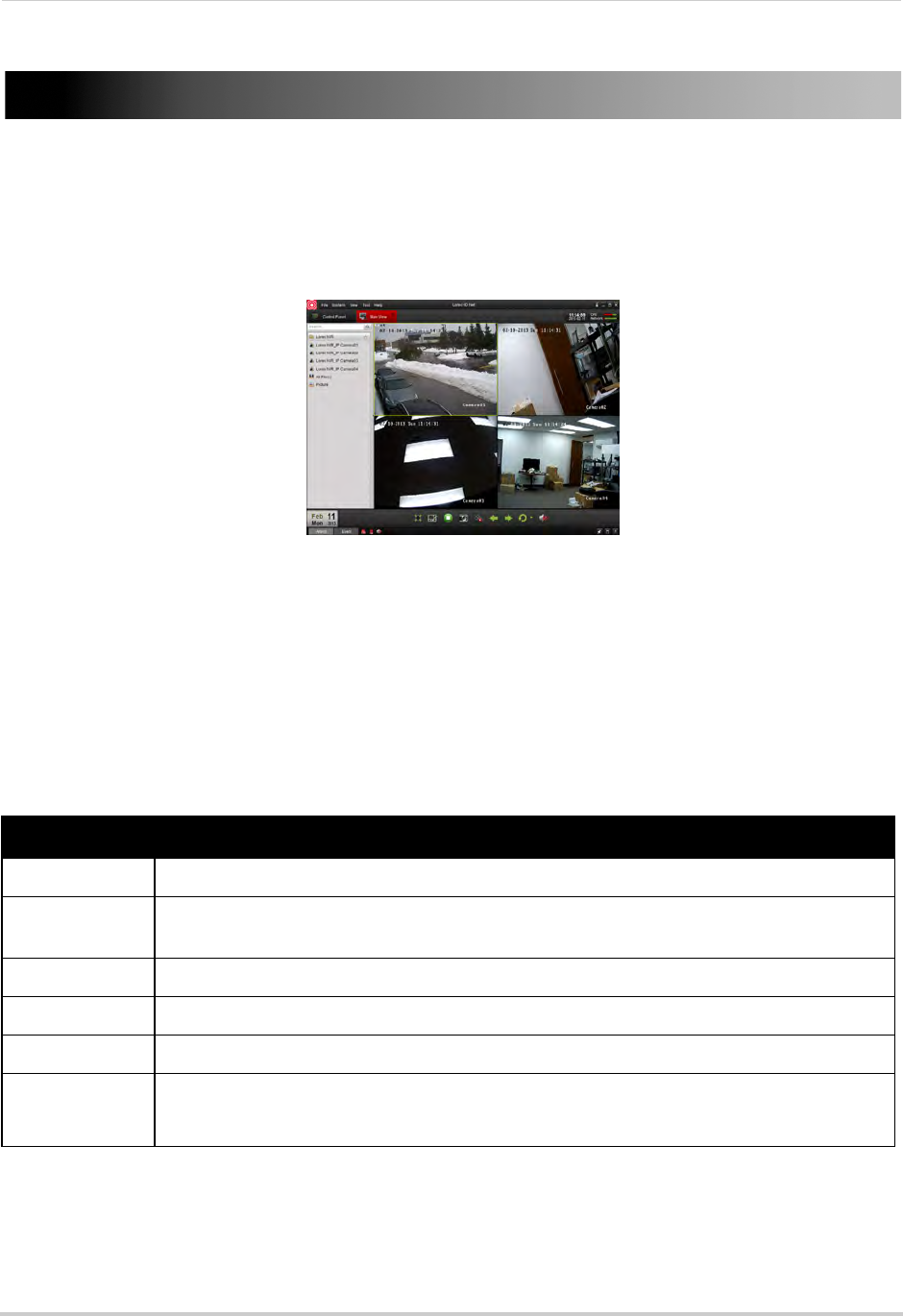
75
Setting up your NVR for Remote Connectivity
Setting up your NVR for Remote Connectivity
To access your system over a local area network (LAN) or the Internet, a client software for
PC is provided on the CD or from www.lorextechnology.com. A built-in web browser client
is also included (for details, see “Connecting to your NVR Using a Web Browser” on
page 130).
Client Software for PC
For details on navigating the client software,
see “Client Software for PC” on page 85.
NOTE: For Mac users, please see “Connecting to your NVR Using a Web Browser” on page 130
or visit www.lorextechnology.com for instructions.
System Requirements
Prior to using Lorex Client Software, make sure your system meets or exceeds the
following system requirements:
Description Requirement
CPU Core 2 Duo 3.0GHz
Operating
Sys
tem
Windows™ 8/7/Vista
Memory 2GB
Video 512 MB of video memory and above
Network (LAN) 10/100 BaseT Network
Network (WAN) 1 Mbps upstream
High-speed Internet service is required to remotely connect to your system.
NOTE: If a user connects to the system remotely, there may be slow performance when
accessing the system locally. This is normal, and not a malfunction.
For the latest compatibility list, check www.lorextechnology.com, as new software versions are released to
the market.










