Owner's Manual
Table Of Contents
- NVR Overview
- Basic Setup
- Step 1: Connect the IP Cameras
- Step 2: Connect the Mouse
- Step 3: Connect the Ethernet Cable
- Step 4: Connect the Monitor
- Step 5: Connect the Power Adapter and Power on the NVR
- Step 6: Verify Camera Image
- Step 7: Set the Time
- Default System Password & Port Numbers
- Quick Access to System Information
- Installing Cameras
- Mouse Control
- Remote Control
- Using the On-Screen Display
- Setting the Date and Time
- Recording
- Playback
- Backing Up Video
- Managing Passwords
- Using the Main Menu
- Manual
- HDD
- Record
- Camera
- Configuration
- Maintenance
- Shutdown
- Setting up your NVR for Remote Connectivity
- Client Software for PC
- Control Panel
- Main View
- Video Player
- E-Map
- Event Search
- Remote Playback
- Add Camera
- Local Log Search
- Account Management
- Device Management
- Configuring an NVR Through Device Management
- Camera Settings
- Adjusting Picture Settings
- Configuring Video Quality
- Configuring Camera Recording Schedules
- Configuring the Camera Video Display (OSD) and Privacy Masks
- Configuring Motion Detection Settings
- Configuring Tampering Alarm Settings
- Configuring Video Loss Alarms
- PTZ Control (Not Supported)
- Network Connection (Not Supported)
- System Configuration
- Connecting to your NVR Using a Web Browser
- Mobile Apps: Accessing your NVR Using a Mobile Device
- Appendix A: System Specifications
- Appendix B: Installing or Replacing the Hard Drive
- Troubleshooting
- Getting Started
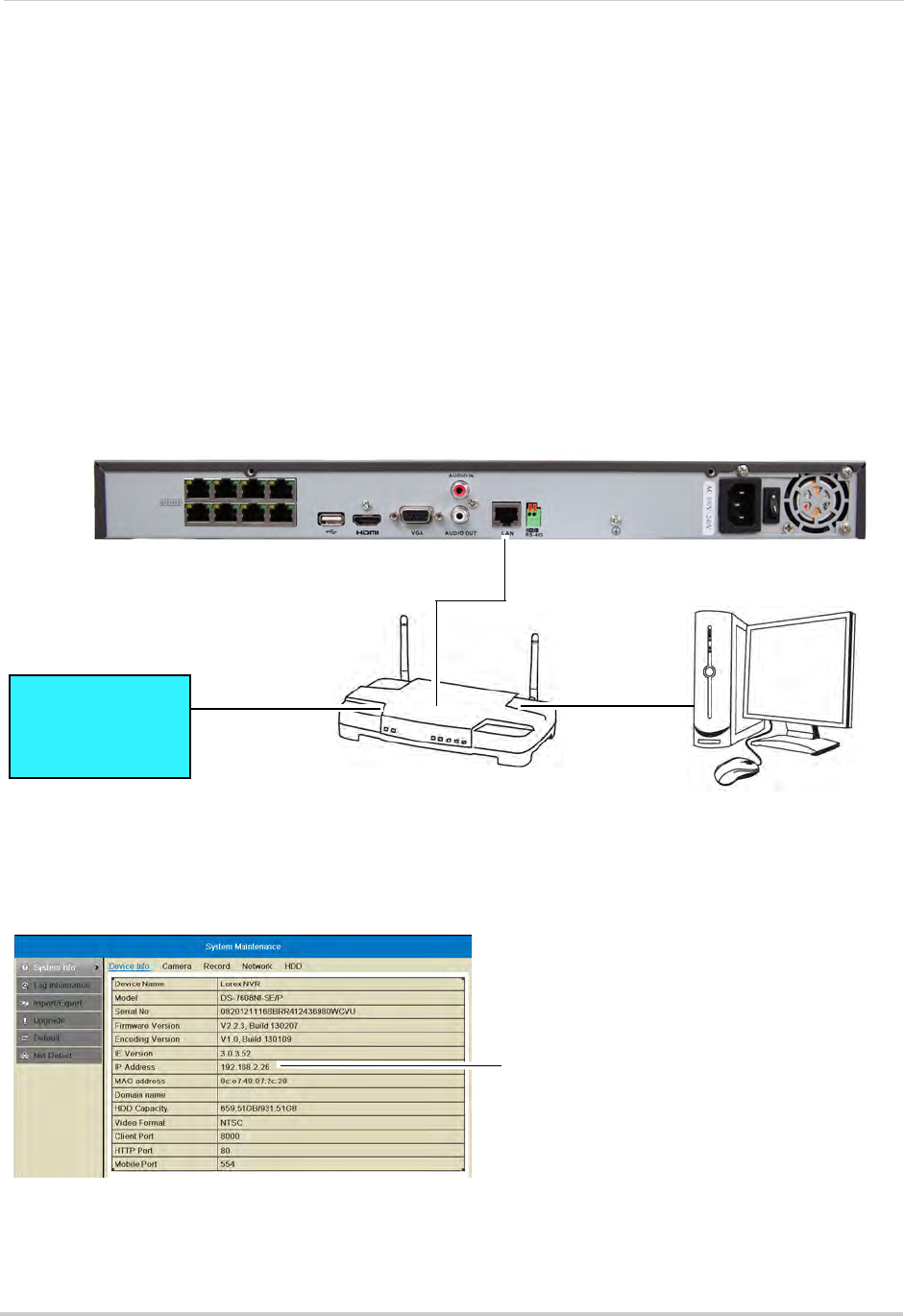
76
Setting up your NVR for Remote Connectivity
Accessing your NVR within a local network (LAN)
You can connect to your NVR on the local area network (LAN). It is recommended to
confirm connectivity over a local network before setting up your NVR for Internet
connectivity.
NOTE: To complete the steps below, your computer must be on the same network as your NVR.
Step 1 of 3: Connect your NVR to the Local Area Network
1 Power off your NVR by turning the power switch to .
2 Connect an Ethernet cable (included) to the LAN
port on the rear panel of the NVR. Connect
the other end of the Ethernet cable to an empty LAN port (usually numbered 1~4) on your
router.
3 Turn the power switch to I t
o power the NVR back on.
ROUTER
(Not Included)
COMPUTER
(Not Included)
(not required for
local viewing)
INTERNET
Ethernet Cable (included)
8-channel model shown
Step 2 of 3: Obtain the NVR’s Local IP Address
1 Right-click and select Information to open the System Information window.
NVR IP address
2 Write down the IP Address.










