Owner's Manual
Table Of Contents
- NVR Overview
- Basic Setup
- Step 1: Connect the IP Cameras
- Step 2: Connect the Mouse
- Step 3: Connect the Ethernet Cable
- Step 4: Connect the Monitor
- Step 5: Connect the Power Adapter and Power on the NVR
- Step 6: Verify Camera Image
- Step 7: Set the Time
- Default System Password & Port Numbers
- Quick Access to System Information
- Installing Cameras
- Mouse Control
- Remote Control
- Using the On-Screen Display
- Setting the Date and Time
- Recording
- Playback
- Backing Up Video
- Managing Passwords
- Using the Main Menu
- Manual
- HDD
- Record
- Camera
- Configuration
- Maintenance
- Shutdown
- Setting up your NVR for Remote Connectivity
- Client Software for PC
- Control Panel
- Main View
- Video Player
- E-Map
- Event Search
- Remote Playback
- Add Camera
- Local Log Search
- Account Management
- Device Management
- Configuring an NVR Through Device Management
- Camera Settings
- Adjusting Picture Settings
- Configuring Video Quality
- Configuring Camera Recording Schedules
- Configuring the Camera Video Display (OSD) and Privacy Masks
- Configuring Motion Detection Settings
- Configuring Tampering Alarm Settings
- Configuring Video Loss Alarms
- PTZ Control (Not Supported)
- Network Connection (Not Supported)
- System Configuration
- Connecting to your NVR Using a Web Browser
- Mobile Apps: Accessing your NVR Using a Mobile Device
- Appendix A: System Specifications
- Appendix B: Installing or Replacing the Hard Drive
- Troubleshooting
- Getting Started
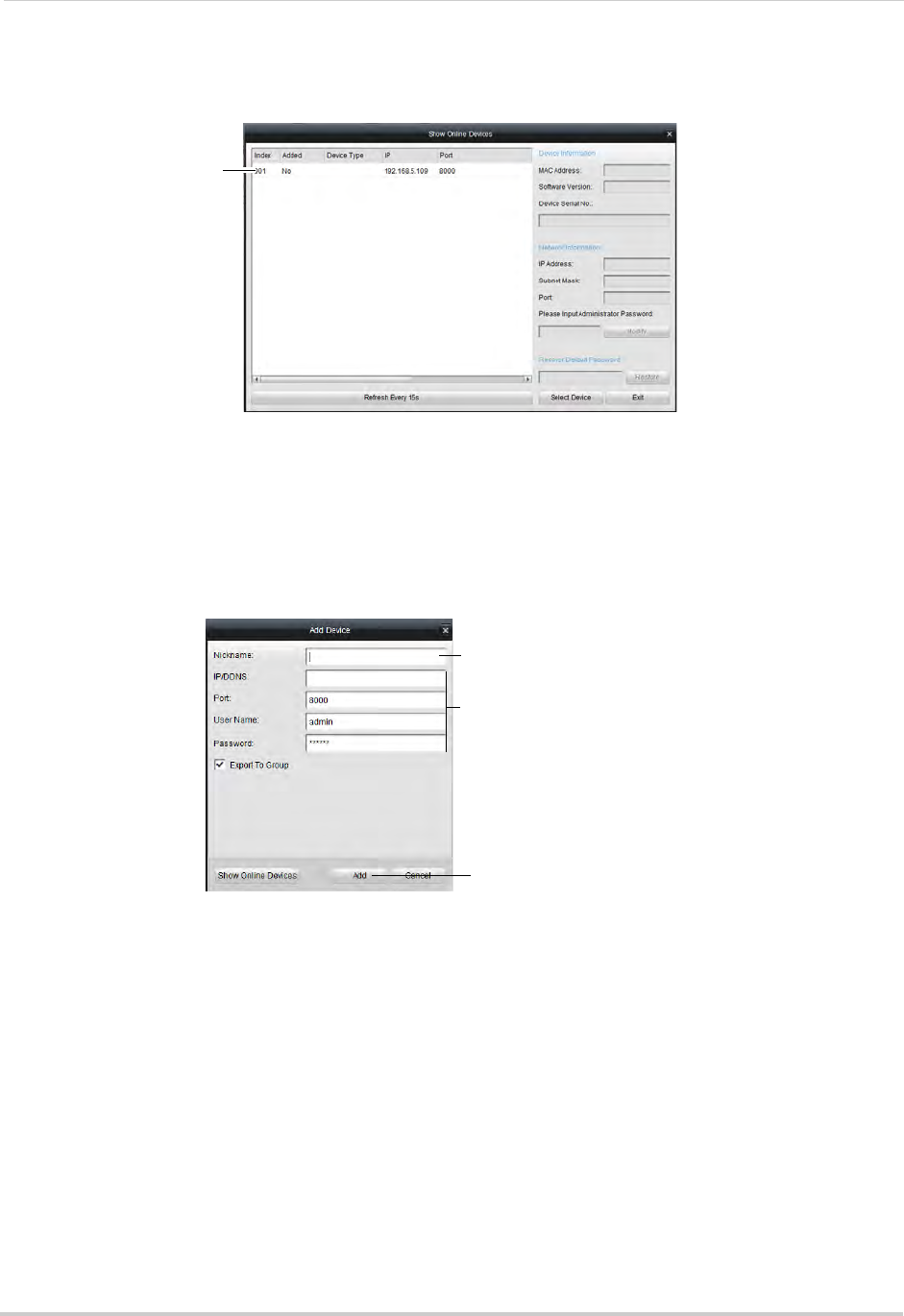
78
Setting up your NVR for Remote Connectivity
5 Double-click your NVR in the list and click Yes. The Add Device screen opens and populates
the NVR’s IP Address, Port, User Name, and Password.
Double-click your NVR in
the list and click Yes
NOTE: If you have changed the User Name, Password, you must enter your new User Name
and Password.
NOTE: If
your NVR does not appear in the list, click Ex
it>Add. Then enter the IP Address you
recorded previously under IP/DDNS and go to step 6.
6 Under Nick
name, enter a name for your NVR of your choice (e.g. home, business, etc.).
7 Click Ad
d.
192.168.5.121
Enter a name for your NVR
Automatically populated
Click Add
8 Click Next 3 times, then click Finished to complete the Wizard. The Client Software opens to
Main View and streams live video from your cameras.
Accessing your NVR Remotely over the Internet
Setting up remote connectivity allows you to view your NVR from any computer or
compatible mobile device with Internet access.
To set up remote connectivity with
your NVR, you must:
1 Port forward the HTTP, Client, and Mobile ports (def
ault: 80, 8000, and 1025) on your router
to your NVR’s IP address.
2 Create a DDNS account.
3 Enable DDNS on the NVR.
4 Test the remote connection by connecting to the NVR’s DDNS address.










