Owner's Manual
Table Of Contents
- NVR Overview
- Basic Setup
- Step 1: Connect the IP Cameras
- Step 2: Connect the Mouse
- Step 3: Connect the Ethernet Cable
- Step 4: Connect the Monitor
- Step 5: Connect the Power Adapter and Power on the NVR
- Step 6: Verify Camera Image
- Step 7: Set the Time
- Default System Password & Port Numbers
- Quick Access to System Information
- Installing Cameras
- Mouse Control
- Remote Control
- Using the On-Screen Display
- Setting the Date and Time
- Recording
- Playback
- Backing Up Video
- Managing Passwords
- Using the Main Menu
- Manual
- HDD
- Record
- Camera
- Configuration
- Maintenance
- Shutdown
- Setting up your NVR for Remote Connectivity
- Client Software for PC
- Control Panel
- Main View
- Video Player
- E-Map
- Event Search
- Remote Playback
- Add Camera
- Local Log Search
- Account Management
- Device Management
- Configuring an NVR Through Device Management
- Camera Settings
- Adjusting Picture Settings
- Configuring Video Quality
- Configuring Camera Recording Schedules
- Configuring the Camera Video Display (OSD) and Privacy Masks
- Configuring Motion Detection Settings
- Configuring Tampering Alarm Settings
- Configuring Video Loss Alarms
- PTZ Control (Not Supported)
- Network Connection (Not Supported)
- System Configuration
- Connecting to your NVR Using a Web Browser
- Mobile Apps: Accessing your NVR Using a Mobile Device
- Appendix A: System Specifications
- Appendix B: Installing or Replacing the Hard Drive
- Troubleshooting
- Getting Started
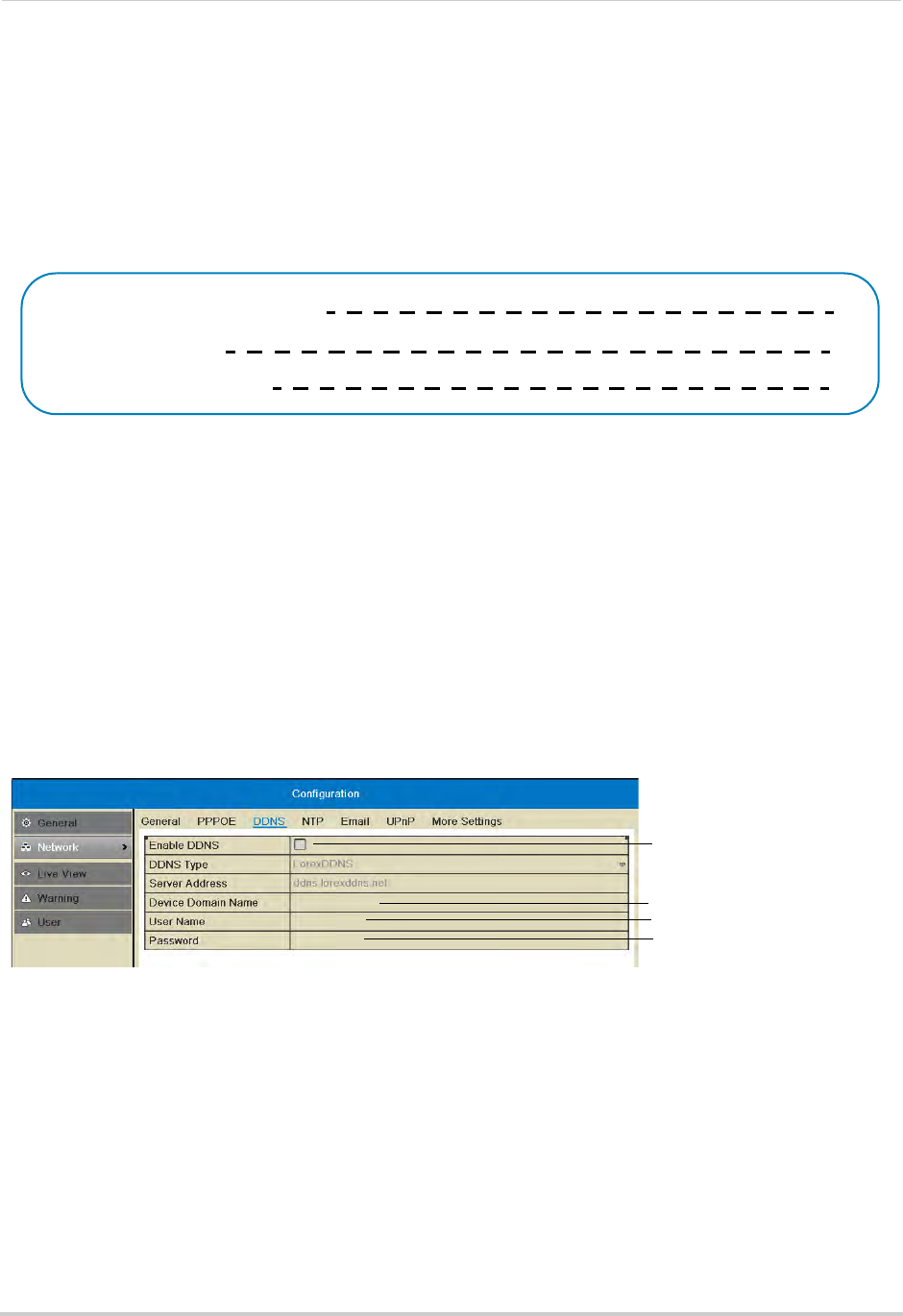
83
Setting up your NVR for Remote Connectivity
• URL Request: Enter the web site address that will be used to connect to your Lorex product.
For example, if you enter
tomsmith
, the address to access your video will be
tomsmith.lorexddns.net
.
9 Click Sav
e to register your product for DDNS. A confirmation email will be sent to the email
address used to register for My Lorex.
You will need this information to enable
remote access to your system. Record your
information below:
Domain name/URL Request:
DDNS User Name:
Device DDNS password:
Step 3 of 4: Enable DDNS on the NVR
To enable DDNS on your NVR:
1 Right-click and then click Menu>Configur
ation>Network>DDNS.
2 Check Enable DDNS.
3 Configure the following:
• DDNS Type: Sel
ect LorexDDNS.
• Device Domain Name: Enter the Domain Name/URL
Request you received in the confirmation
email after you set up your DDNS account.
• User Name: Ent
er the DDNS User Name from the confirmation email.
• Password: En
ter the DDNS Device Password from the confirmation email.
Check to enable DDNS
Enter Domain Name/URL
Request
Enter DDNS User Name
Enter DDNS Device Password
tomsmith
tsmith01
******
4 Click Apply to save changes. Right-click repeatedly to return to live view.










