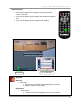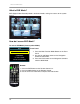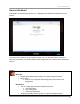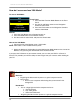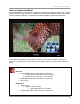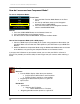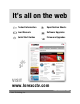User's Manual
How do I access and use Picture Frame Mode?
22
How do I access and use Picture Frame Mode?
To access Picture Frame Mode:
Front Panel:
1. Press the Multi-Function Mode Button on the Front
Panel.
2. Use the Up and Down arrows on the Navigation
Control to select PICTURE FRAME.
3. Press the Enter button on the Navigation Control to
switch to PICTURE FRAME Mode.
Remote:
1. Press the PICTURE FRAME Button on the Remote Control -or-
2. Press the Mode button on the Remote Control.
3. Use the arrows to select PICTURE FRAME, and press the Enter button.
How to use Picture Frame Mode:
1. Connect a USB Thumbstick containing JPG images to the Monitor, using one of the USB
ports located on the side. JPG images cannot exceed 1600 x 1200 pixels.
NOTE: A USB Thumbstick is not included with the system.
Switch the Monitor to Picture Frame Mode using the Multi-function Mode button on the front of
the Monitor, or by pressing the Picture Frame button on the Remote Control.
2. Configure the Picture Frame Menu to display the images.
If you press the PIP button on your remote control you can view your DVR in a Picture In Picture.
This provides you with the ability to view images from your cameras while looking at your
pictures.
Benefits!
Business:
• Advertizing
o (ie.)Restaurant: Display a menu with prices
o (ie.)Corner Store: Display this weeks specials
• Disguising the Observation System as a regular monitor
• Space saver
Residential:
• Share family photos
• Disguising the Observation System as a Digital Picture Frame