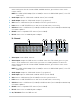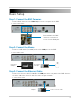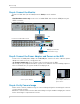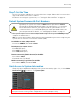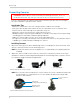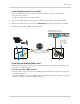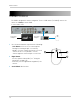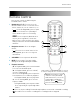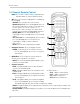Use and Care Manual
Table Of Contents
- DVR Overview
- Basic Setup
- Step 1: Connect the BNC Cameras
- Step 2: Connect the Mouse
- Step 3: Connect the Ethernet Cable
- Step 4: Connect the Monitor
- Step 5: Connect the Power Adapter and Power on the DVR
- Step 6: Verify Camera Image
- Step 7: Set the Time
- Default System Password & Port Numbers
- Quick Access to System Information
- Connecting Cameras
- Mouse Control
- Remote Control
- Using the On-Screen Display
- Setting the Date and Time
- Recording
- Playback and Backup
- Playing Back Recorded Video
- Using the On-Screen Playback Controls
- Advanced Playback Controls (ECO Blackbox+ Series Only)
- Finding Events in the Playback Bar (ECO Blackbox+ Series Only)
- Controlling the Time Range of the Playback Bar (ECO Blackbox+ Series Only)
- Using Zoom in Playback Mode (ECO Blackbox+ Series Only)
- Using Video Clip Backup (ECO Blackbox+ Series Only)
- Backing Up Video
- Viewing Backed Up Video
- Converting Backed Up Video to AVI Files
- Playing Back Recorded Video
- Managing Passwords
- Using the Main Menu
- Display
- Configuring Custom Channel Names
- Changing the Position of the Channel Name
- Adjusting Camera Color Settings
- Enabling Covert Recording
- Configuring the Time and Recording Time Display
- Configuring Sequence Time
- Changing the Video-out Resolution
- Adjusting Menu Transparency
- Restoring the System’s Resolution if you see a Blank Screen
- Adjusting the Video Margin
- Adding Privacy Zones
- Creating a Custom Split-screen Display (ECO Blackbox+ Series Only)
- Record
- Search
- Network
- Alarm
- Device
- System
- Advanced
- Configuring the "Auto Reboot" feature
- Upgrading the System Firmware
- Restoring to Factory Default Settings
- Restarting or Shutting Down the DVR
- Configuring System Warnings
- Saving Your System Configuration to a USB Flash Drive (ECO Blackbox+ Series Only)
- Loading a System Configuration from a USB Flash Drive (ECO Blackbox+ Series Only)
- Display
- Setting up your DVR for Remote Connectivity
- Lorex Client 11: Client Software for PC
- Remote Viewing Interface
- Changing Viewing Modes
- Taking Screen Shots
- Recording Video
- Showing / Hiding Channels
- Adjusting Sub-menu Options
- Changing the Save Directory of Screenshots or Recorded Video
- Changing the Format of Recorded Video (PC Only)
- Configuring PTZ Settings
- Video Playback
- Configuring Display Settings
- Configuring Privacy Zone Settings
- Configuring Recording Parameters
- Configuring the Recording Schedule
- Configuring System Recording Quality
- Configuring Basic Network Settings
- Configuring the System Substream
- Configuring Email Notification Settings
- Changing the Mobile User Name and Password
- Configuring DDNS Settings
- Configuring Motion Detection Settings
- Configuring your System to "Beep" During Motion
- Configuring Alarm Notifications (ECO Blackbox+ Series Only)
- Configuring Hard Drive Recording Mode
- Configuring PTZ Parameters
- Configuring the System Time and Date
- Changing the System’s Menu Time Out
- Configuring System User Accounts
- Viewing System Information
- Upgrading System Firmware
- Restoring Default Settings
- Configuring Event Settings
- Configuring Auto-Reboot
- Lorex Player 11: Playing Backed up Video on PC
- Lorex Player for Mac: Viewing Backed up Video on Mac
- Mobile Apps: Accessing your DVR Using a Mobile Device
- Appendix A: System Specifications
- Appendix B: Connecting a PTZ Camera
- Appendix C: Connecting Additional External Monitors
- Appendix D: Recording Audio
- Appendix E: Replacing the Hard Drive
- Troubleshooting
- Getting Started

3
mouse and system interface between BNC and VGA monitors, press 0 three times on the
remote control.
NOTE: Use
a BNC to RCA adapter (not included) to connect the DVR to RCA inputs (i.e. for a TV
connection).
3 Audio I
nput: Input for 1 RCA audio-enabled camera (not included).
4 Audio O
utput: Output for 1 RCA audio channel (e.g. speakers).
5 VGA:
Connect a VGA monitor (not included) to view the system interface.
6 LAN:
Connect a CAT 5 RJ45 Ethernet cable for local and remote connectivity.
7 USB P
ort: Connect a USB mouse (included) or USB flash drive (not included) for data backup
or firmware updates.
8 RS485:
Connect compatible PTZ cameras (not included).
9 DC
12V: Connect the included AC power adapter.
16-Channel
1 Video Input: Connect BNC cameras.
2 Video Output: Outputs the DVR interface to a BNC connection. This allows you to see your
mouse cursor and have full control of the system on a secondary monitor. To switch the
mouse and system interface between BNC and VGA monitors, press 0 three times on the
remote control.
NOTE: Use
a BNC to RCA adapter (not included) to connect the DVR to RCA inputs (i.e. for a TV
connection).
3 Audio O
utput: Output for 1 RCA audio channel (e.g. speakers).
4 Audio I
nput: Input for 2 RCA audio-enabled cameras (not included).
5 VGA:
Connect a VGA monitor (not included) to view the system interface.
6 LAN:
Connect a CAT 5 RJ45 Ethernet cable for local and remote connectivity.
7 USB P
ort: Connect a USB mouse (included) or USB flash drive (not included) for data backup
or firmware updates.
8 RS485:
Connect compatible PTZ cameras (not included).
9 DC
12V: Connect the included AC power adapter.
10 On / Off Switc
h: Turns the DVR on or off.
9
4
5
6 821
3
7
10