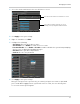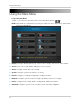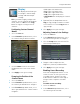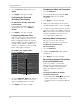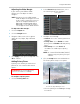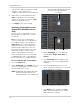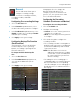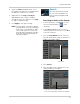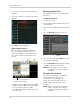Use and Care Manual
Table Of Contents
- DVR Overview
- Basic Setup
- Step 1: Connect the BNC Cameras
- Step 2: Connect the Mouse
- Step 3: Connect the Ethernet Cable
- Step 4: Connect the Monitor
- Step 5: Connect the Power Adapter and Power on the DVR
- Step 6: Verify Camera Image
- Step 7: Set the Time
- Default System Password & Port Numbers
- Quick Access to System Information
- Connecting Cameras
- Mouse Control
- Remote Control
- Using the On-Screen Display
- Setting the Date and Time
- Recording
- Playback and Backup
- Playing Back Recorded Video
- Using the On-Screen Playback Controls
- Advanced Playback Controls (ECO Blackbox+ Series Only)
- Finding Events in the Playback Bar (ECO Blackbox+ Series Only)
- Controlling the Time Range of the Playback Bar (ECO Blackbox+ Series Only)
- Using Zoom in Playback Mode (ECO Blackbox+ Series Only)
- Using Video Clip Backup (ECO Blackbox+ Series Only)
- Backing Up Video
- Viewing Backed Up Video
- Converting Backed Up Video to AVI Files
- Playing Back Recorded Video
- Managing Passwords
- Using the Main Menu
- Display
- Configuring Custom Channel Names
- Changing the Position of the Channel Name
- Adjusting Camera Color Settings
- Enabling Covert Recording
- Configuring the Time and Recording Time Display
- Configuring Sequence Time
- Changing the Video-out Resolution
- Adjusting Menu Transparency
- Restoring the System’s Resolution if you see a Blank Screen
- Adjusting the Video Margin
- Adding Privacy Zones
- Creating a Custom Split-screen Display (ECO Blackbox+ Series Only)
- Record
- Search
- Network
- Alarm
- Device
- System
- Advanced
- Configuring the "Auto Reboot" feature
- Upgrading the System Firmware
- Restoring to Factory Default Settings
- Restarting or Shutting Down the DVR
- Configuring System Warnings
- Saving Your System Configuration to a USB Flash Drive (ECO Blackbox+ Series Only)
- Loading a System Configuration from a USB Flash Drive (ECO Blackbox+ Series Only)
- Display
- Setting up your DVR for Remote Connectivity
- Lorex Client 11: Client Software for PC
- Remote Viewing Interface
- Changing Viewing Modes
- Taking Screen Shots
- Recording Video
- Showing / Hiding Channels
- Adjusting Sub-menu Options
- Changing the Save Directory of Screenshots or Recorded Video
- Changing the Format of Recorded Video (PC Only)
- Configuring PTZ Settings
- Video Playback
- Configuring Display Settings
- Configuring Privacy Zone Settings
- Configuring Recording Parameters
- Configuring the Recording Schedule
- Configuring System Recording Quality
- Configuring Basic Network Settings
- Configuring the System Substream
- Configuring Email Notification Settings
- Changing the Mobile User Name and Password
- Configuring DDNS Settings
- Configuring Motion Detection Settings
- Configuring your System to "Beep" During Motion
- Configuring Alarm Notifications (ECO Blackbox+ Series Only)
- Configuring Hard Drive Recording Mode
- Configuring PTZ Parameters
- Configuring the System Time and Date
- Changing the System’s Menu Time Out
- Configuring System User Accounts
- Viewing System Information
- Upgrading System Firmware
- Restoring Default Settings
- Configuring Event Settings
- Configuring Auto-Reboot
- Lorex Player 11: Playing Backed up Video on PC
- Lorex Player for Mac: Viewing Backed up Video on Mac
- Mobile Apps: Accessing your DVR Using a Mobile Device
- Appendix A: System Specifications
- Appendix B: Connecting a PTZ Camera
- Appendix C: Connecting Additional External Monitors
- Appendix D: Recording Audio
- Appendix E: Replacing the Hard Drive
- Troubleshooting
- Getting Started
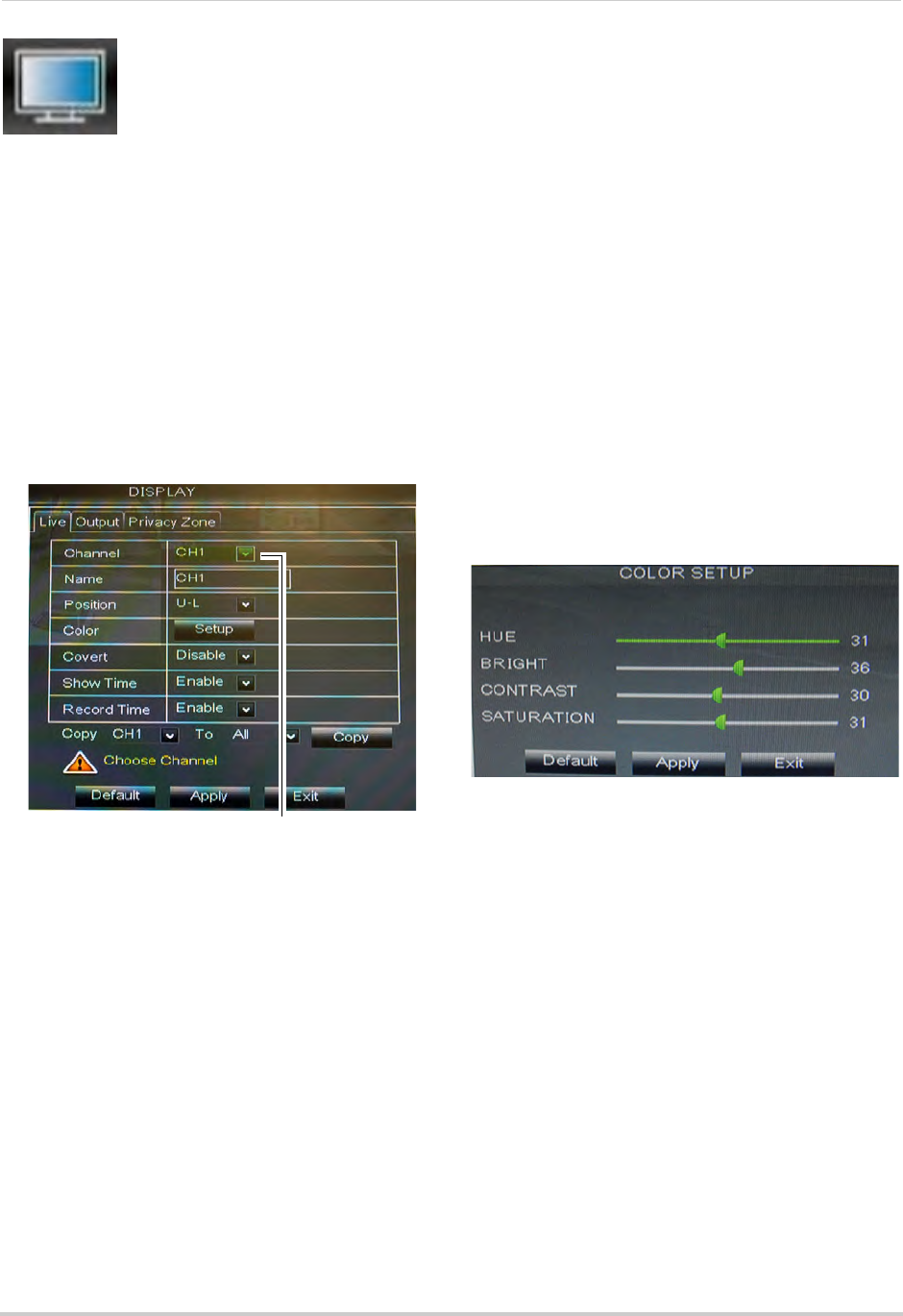
35
Using the Main Menu
Display
The display menu allows you
to configure camera image
settings and video output
settings.
TIP: If you
want to apply settings to all
channels, use the "Copy To" drop-down
menu, and select All. Click the Copy
button to copy the setting across all
channels.
Configuring Custom Channel
Names
1 Select the Live tab.
2 In the Channel dr
op-down menu, select
the channel that you wish to rename.
3 Cl
ick the Name field. Use the Virtual
Keyboard to enter in the new channel
name.
4 Cl
ick Apply to save your settings.
Changing the Position of the
Channel Name
1 Select the Live tab.
2 In the Channel dr
op-down menu, select
the channel you would like to configure.
3 In the Po
sition drop-down menu, select
where you would like the channel names
to appear:
• U-L: Upper l
eft hand corner.
• D-L:
Lower left hand corner.
• U-R: Upper
right hand corner.
• D-R:
Lower right hand corner.
• OFF/Disabl
e: Do not display the channel
name.
4 (Optio
nal) Use the drop-downs next to
Copy to copy settings to another channel
or all channels. Click the Copy button to
copy settings.
5 Click Appl
y to save your settings.
Adjusting Camera Color Settings
1 Select the Live tab.
2 In the Channel drop-down menu, select
the channel that you wish to configure.
3 Click the Setup
button next to Color. The
Color Setup window opens.
4 Dr
ag the slider to adjust the Hue,
Brightness, Contrast, and Saturation.
5 Click Appl
y to save your settings.
Enabling Covert Recording
Covert Recording blanks out the screen
so that it seems as if the system is not
recording. Covert channels are only
visible when the admin account logs in
using a remote computer or mobile
device.
To enable covert recording:
1 Sel
ect the Live tab.
2 In the Channel
drop-down menu, select
the channel you wish to hide.
Channel drop-down menu