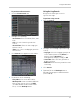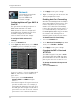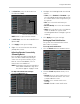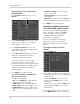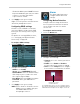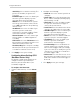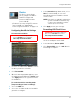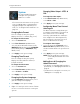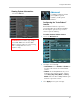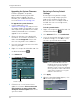Use and Care Manual
Table Of Contents
- DVR Overview
- Basic Setup
- Step 1: Connect the BNC Cameras
- Step 2: Connect the Mouse
- Step 3: Connect the Ethernet Cable
- Step 4: Connect the Monitor
- Step 5: Connect the Power Adapter and Power on the DVR
- Step 6: Verify Camera Image
- Step 7: Set the Time
- Default System Password & Port Numbers
- Quick Access to System Information
- Connecting Cameras
- Mouse Control
- Remote Control
- Using the On-Screen Display
- Setting the Date and Time
- Recording
- Playback and Backup
- Playing Back Recorded Video
- Using the On-Screen Playback Controls
- Advanced Playback Controls (ECO Blackbox+ Series Only)
- Finding Events in the Playback Bar (ECO Blackbox+ Series Only)
- Controlling the Time Range of the Playback Bar (ECO Blackbox+ Series Only)
- Using Zoom in Playback Mode (ECO Blackbox+ Series Only)
- Using Video Clip Backup (ECO Blackbox+ Series Only)
- Backing Up Video
- Viewing Backed Up Video
- Converting Backed Up Video to AVI Files
- Playing Back Recorded Video
- Managing Passwords
- Using the Main Menu
- Display
- Configuring Custom Channel Names
- Changing the Position of the Channel Name
- Adjusting Camera Color Settings
- Enabling Covert Recording
- Configuring the Time and Recording Time Display
- Configuring Sequence Time
- Changing the Video-out Resolution
- Adjusting Menu Transparency
- Restoring the System’s Resolution if you see a Blank Screen
- Adjusting the Video Margin
- Adding Privacy Zones
- Creating a Custom Split-screen Display (ECO Blackbox+ Series Only)
- Record
- Search
- Network
- Alarm
- Device
- System
- Advanced
- Configuring the "Auto Reboot" feature
- Upgrading the System Firmware
- Restoring to Factory Default Settings
- Restarting or Shutting Down the DVR
- Configuring System Warnings
- Saving Your System Configuration to a USB Flash Drive (ECO Blackbox+ Series Only)
- Loading a System Configuration from a USB Flash Drive (ECO Blackbox+ Series Only)
- Display
- Setting up your DVR for Remote Connectivity
- Lorex Client 11: Client Software for PC
- Remote Viewing Interface
- Changing Viewing Modes
- Taking Screen Shots
- Recording Video
- Showing / Hiding Channels
- Adjusting Sub-menu Options
- Changing the Save Directory of Screenshots or Recorded Video
- Changing the Format of Recorded Video (PC Only)
- Configuring PTZ Settings
- Video Playback
- Configuring Display Settings
- Configuring Privacy Zone Settings
- Configuring Recording Parameters
- Configuring the Recording Schedule
- Configuring System Recording Quality
- Configuring Basic Network Settings
- Configuring the System Substream
- Configuring Email Notification Settings
- Changing the Mobile User Name and Password
- Configuring DDNS Settings
- Configuring Motion Detection Settings
- Configuring your System to "Beep" During Motion
- Configuring Alarm Notifications (ECO Blackbox+ Series Only)
- Configuring Hard Drive Recording Mode
- Configuring PTZ Parameters
- Configuring the System Time and Date
- Changing the System’s Menu Time Out
- Configuring System User Accounts
- Viewing System Information
- Upgrading System Firmware
- Restoring Default Settings
- Configuring Event Settings
- Configuring Auto-Reboot
- Lorex Player 11: Playing Backed up Video on PC
- Lorex Player for Mac: Viewing Backed up Video on Mac
- Mobile Apps: Accessing your DVR Using a Mobile Device
- Appendix A: System Specifications
- Appendix B: Connecting a PTZ Camera
- Appendix C: Connecting Additional External Monitors
- Appendix D: Recording Audio
- Appendix E: Replacing the Hard Drive
- Troubleshooting
- Getting Started
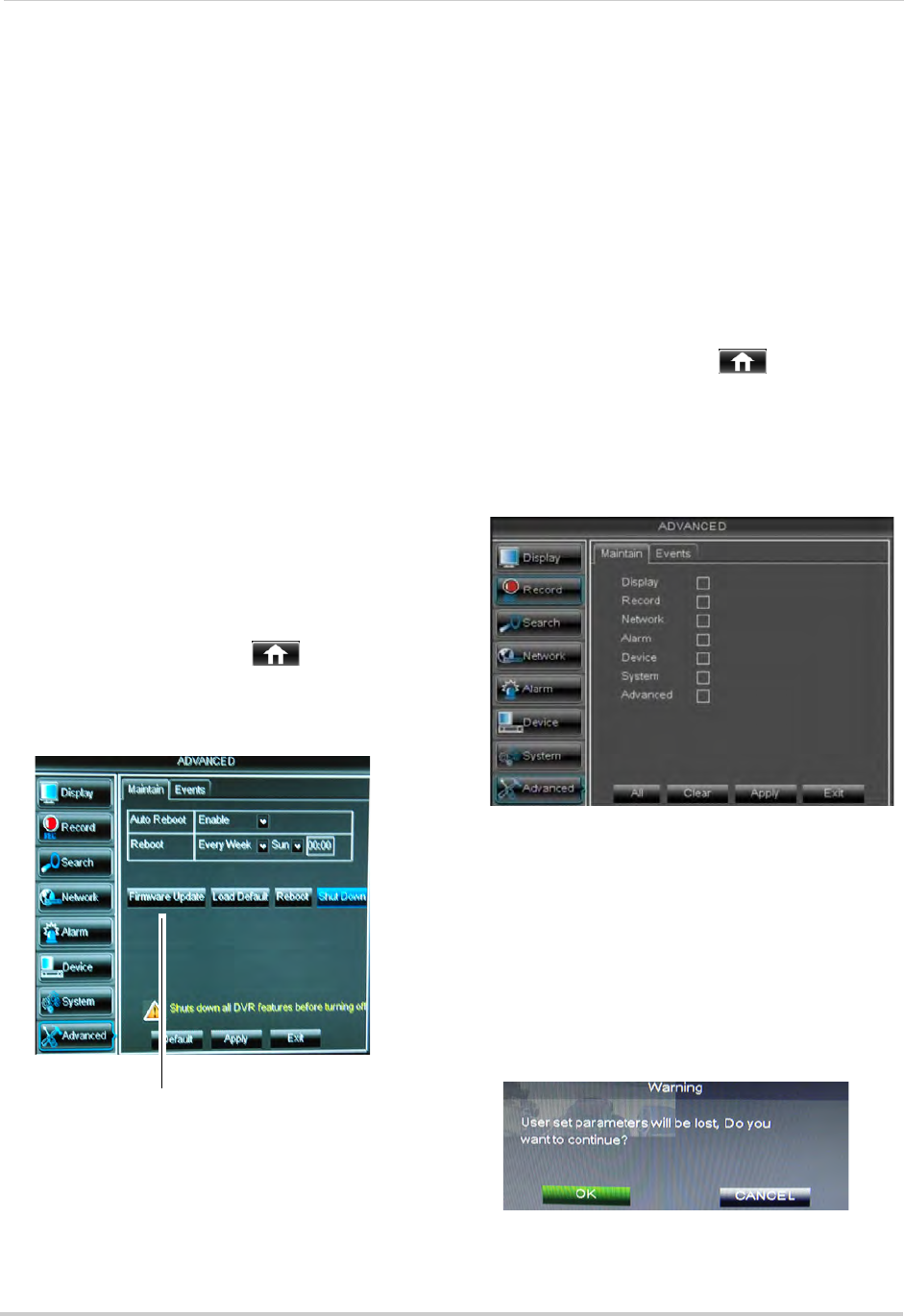
52
Using the Main Menu
Upgrading the System Firmware
Firmware upgrades can provide
improved functionality to your DVR.
When firmware upgrades become
available, you can download them for
free from www.lorextechnology.com.
To upgrade the system firmware:
1 In y
our web browser, visit
www.lorextechnology.com and search for
the model number of your DVR (check the
label underneath
your DVR for the model
number). Download the free firmware
upgrade if one is available.
2 Extr
act the firmware into a blank USB
flash drive. The firmware should be in a
folder named dvrupgrade. Ensure that
this is the only folder in the USB drive.
3 Insert the flash driv
e into one of the USB
ports on your DVR.
4 Rig
ht-click to open the Menu Bar and click
the Main Menu button ( ).
5 Cl
ick Advanced.
6 Cl
ick Firmware Update.
7 F
ollow the on-screen instructions to
update the firmware. Do not remove the
USB flash drive or power off the DVR
during the firmware update. Wait for the
system to reboot.
Restoring to Factory Default
Settings
Restoring to factory default settings
reverts any setting changes you have
made to their original settings. This
does not affect the recordings saved on
the DVR. You can reset a single menu,
or all menus.
To load system defaults:
1 Right-click t
o open the Menu Bar and click
the Main Menu button ( ).
2 Click Adv
anced. Then click Load Default.
3 Sel
ect the menus that you wish to restore
to default settings, or click All to restore
the entire system to default settings.
NOTE: It
is recommended to leave the
Network menu unchecked when
restoring the system to factory
defaults. If you restore the Network
menu, you will need to redo remote
connectivity setup to access your
DVR over the Internet.
4 Click Appl
y.
5 When
the warning window appears, click
OK to restore your settings.
Firmware Update