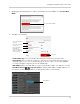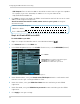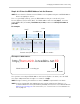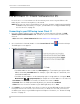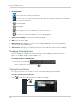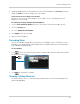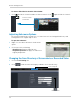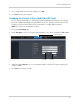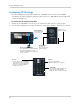Use and Care Manual
Table Of Contents
- DVR Overview
- Basic Setup
- Step 1: Connect the BNC Cameras
- Step 2: Connect the Mouse
- Step 3: Connect the Ethernet Cable
- Step 4: Connect the Monitor
- Step 5: Connect the Power Adapter and Power on the DVR
- Step 6: Verify Camera Image
- Step 7: Set the Time
- Default System Password & Port Numbers
- Quick Access to System Information
- Connecting Cameras
- Mouse Control
- Remote Control
- Using the On-Screen Display
- Setting the Date and Time
- Recording
- Playback and Backup
- Playing Back Recorded Video
- Using the On-Screen Playback Controls
- Advanced Playback Controls (ECO Blackbox+ Series Only)
- Finding Events in the Playback Bar (ECO Blackbox+ Series Only)
- Controlling the Time Range of the Playback Bar (ECO Blackbox+ Series Only)
- Using Zoom in Playback Mode (ECO Blackbox+ Series Only)
- Using Video Clip Backup (ECO Blackbox+ Series Only)
- Backing Up Video
- Viewing Backed Up Video
- Converting Backed Up Video to AVI Files
- Playing Back Recorded Video
- Managing Passwords
- Using the Main Menu
- Display
- Configuring Custom Channel Names
- Changing the Position of the Channel Name
- Adjusting Camera Color Settings
- Enabling Covert Recording
- Configuring the Time and Recording Time Display
- Configuring Sequence Time
- Changing the Video-out Resolution
- Adjusting Menu Transparency
- Restoring the System’s Resolution if you see a Blank Screen
- Adjusting the Video Margin
- Adding Privacy Zones
- Creating a Custom Split-screen Display (ECO Blackbox+ Series Only)
- Record
- Search
- Network
- Alarm
- Device
- System
- Advanced
- Configuring the "Auto Reboot" feature
- Upgrading the System Firmware
- Restoring to Factory Default Settings
- Restarting or Shutting Down the DVR
- Configuring System Warnings
- Saving Your System Configuration to a USB Flash Drive (ECO Blackbox+ Series Only)
- Loading a System Configuration from a USB Flash Drive (ECO Blackbox+ Series Only)
- Display
- Setting up your DVR for Remote Connectivity
- Lorex Client 11: Client Software for PC
- Remote Viewing Interface
- Changing Viewing Modes
- Taking Screen Shots
- Recording Video
- Showing / Hiding Channels
- Adjusting Sub-menu Options
- Changing the Save Directory of Screenshots or Recorded Video
- Changing the Format of Recorded Video (PC Only)
- Configuring PTZ Settings
- Video Playback
- Configuring Display Settings
- Configuring Privacy Zone Settings
- Configuring Recording Parameters
- Configuring the Recording Schedule
- Configuring System Recording Quality
- Configuring Basic Network Settings
- Configuring the System Substream
- Configuring Email Notification Settings
- Changing the Mobile User Name and Password
- Configuring DDNS Settings
- Configuring Motion Detection Settings
- Configuring your System to "Beep" During Motion
- Configuring Alarm Notifications (ECO Blackbox+ Series Only)
- Configuring Hard Drive Recording Mode
- Configuring PTZ Parameters
- Configuring the System Time and Date
- Changing the System’s Menu Time Out
- Configuring System User Accounts
- Viewing System Information
- Upgrading System Firmware
- Restoring Default Settings
- Configuring Event Settings
- Configuring Auto-Reboot
- Lorex Player 11: Playing Backed up Video on PC
- Lorex Player for Mac: Viewing Backed up Video on Mac
- Mobile Apps: Accessing your DVR Using a Mobile Device
- Appendix A: System Specifications
- Appendix B: Connecting a PTZ Camera
- Appendix C: Connecting Additional External Monitors
- Appendix D: Recording Audio
- Appendix E: Replacing the Hard Drive
- Troubleshooting
- Getting Started
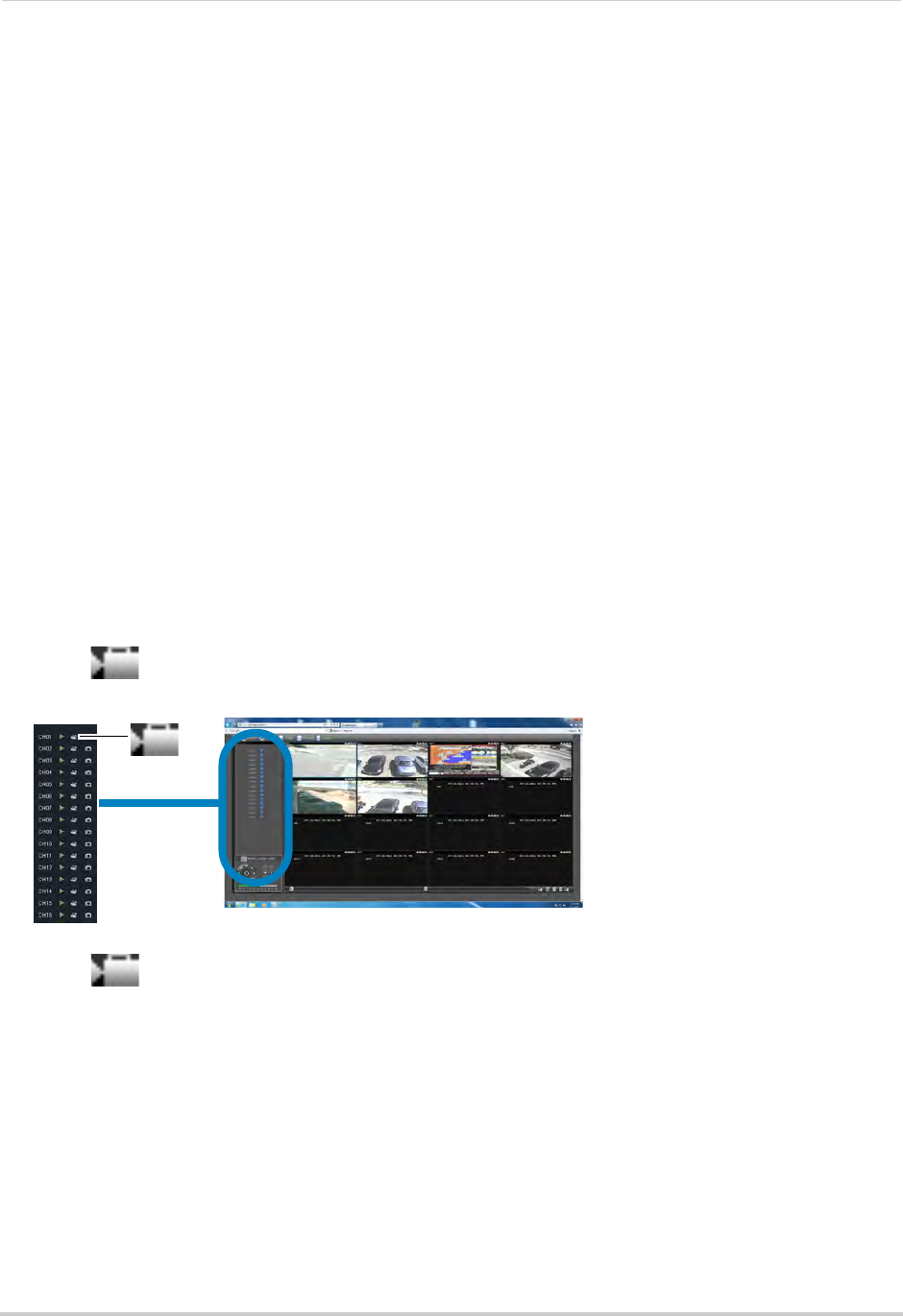
69
Remote Viewing Interface
2 A pop-up window opens on the bottom left corner of the window. Click Preview to view the
image or Folder to show the image in the save folder.
If you receive an error taking a screen shot:
You may receive an error when taking a screen capture. This is caused by an Internet
Expl
orer security setting.
To reduce the security setting in Internet Explorer:
1 Cl
ick on Tools>Internet Options. (In IE9, click the gear icon on the top-right corner).
2 Click the Security tab.
3 De-sel
ect Enable Protected Mode.
4 Cl
ick Apply to save your settings.
5 Refr
esh Internet Explorer.
Recording Video
You can record video footage directly onto your local hard drive. Once the video is in your
hard drive, you can back up the video footage onto recordable media such as USB memory
keys and blank CD/DVD media.
To record video:
1 Cl
ick next to the channel that you wish to capture video from.The video will record to
the default save directory.
2 Cl
ick to stop video recording.
Showing / Hiding Channels
The Active Channel List is a convenient way to show / hide the cameras that display in the
main viewing window.