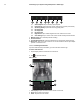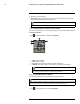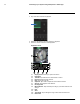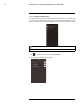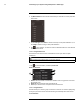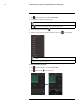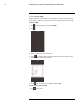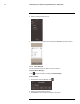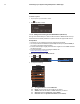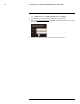Full Product Manual
Connecting to your System Using Smartphone or Tablet Apps
17
4. Iris: Tap to show iris controls.
5. Goto preset: Tap to access preset controls. Then use the sliders to select a preset
and then tap the checkmark to goto the preset.
NOTE
You must set presets for the camera using the system’s local menus before you can use this feature.
17.3.5 Viewing Snapshots and Videos with Local Files
If you have saved snapshots or videos using the app, you may open them with Local Files.
To access Local Files:
• Tap
to access the Menu, and then tap Local Files.
1. Menu: Return to Menu.
2. Files: Tap to open files.
3. File Type: Tap the options to select video files or snapshots.
4. Options: Tap to share, delete, or export files to your device’s local storage.
NOTE
Exported video files are saved to MP4 format in the folder /snapshot/mp4/, which you can access
by connecting your Android device to a computer using a USB cable.
17.3.6 Using Playback Mode on Android
You can access recorded video on your system using your Android.
NOTE
You must enable Sub Stream Recording to use playback mode on mobile devices. For details on enabling
Sub Stream Recording, see 10.3 Setting up Scheduled or Manual Recording, page 23.
To use Playback Mode:
1. Tap
to access the Menu, and then tap Playback.
#LX400071; r. 1.0/27734/27737; en-US
142