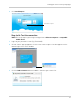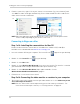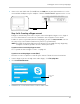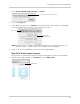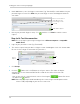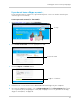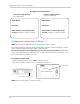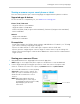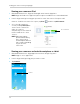User`s guide
"Personal" Skype account
(e.g. Tom Smith)
"Camera" Skype account
(e.g. Lorex Camera)
Skype Name:
Password:
Email address used to register this
account (used for account retrieval):
Skype Name:
Password:
Email address used to register this
account (used for account retrieval):
30
Viewing your camera remotely using Skype
My Skype Account Information
Changing the camera view on Skype
NOTE: This section is applicable only if you have more than 1 camera.
You cannot change the camera remotely using Skype; however, you can change the camera
that is shown
on Skype manually using the video monitor.
Pair the camera that is most important for you to view remotely to Channel 1. When you
connect the USB cable to the video
monitor, the video monitor defaults to Camera 1, even
if you have a different channel selected.
To change the camera view:
• From your video monitor, press CAM t
o change cameras.
• The camera number changes to the next connected camera.
NOTE: You can only view one camera at a time
Press CAM to change cameras
Cam 2
USB PC CAMERA MODE
Camera number