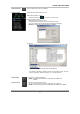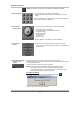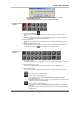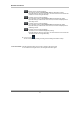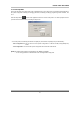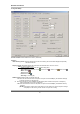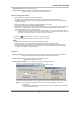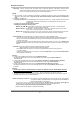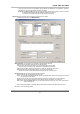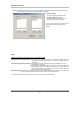User's Manual
DIGITAL VIDEO RECORDER
27
. ▪ Record drive: Setup the drive used for recording.
▪ PTZ Port number: Select the COM Port that the PTZ camera will be connected to.
(Refer to ‘Appendix -1.Pan/Tilt/Zoom Camera Installation’.)
▶ Audio recording and transferring
- Enable / Disable each audio to be recorded and transferred.
: If it enabled, you can record the Server’s audio signal (entered from the audio cable connected to
QLR1660 card of this computer) at the server computer. This audio will also be transferred to the QLR1660
Client is connected to.
- The audio is recorded with a video together in video-recording file of the camera
: Audio inputs are associated to channels in numerical order.
Namely, each 8 audio input is associated to 8 channels in numerical order and recorded in video-recording file of
each channel. (audio1/channel1, audio2/channel2, audio3/channel3, audio4/channel4, audio5/channel5,
audio6/channel6, audio7/channel7, audio8/channel8 )
<ex.> The case which uses 16 channel program, when the audio input of 4 comes in, the audio is associated to
channel in the order of number - the audio 1 is recorded in channel 1, the audio 2 is recorded in channel 2,
the audio 3 is recorded in channel 3, the audio 4 is recorded in channel 4.
- The Audio icon (
) will be displayed on the screen of the selected channel.
- In search mode, a white-line at timetable indicates an audio file is recorded.
[NOTE]
1. Audio recording depends on the video recording of associated channel.
Namely, the audio is only recorded when video is being recorded for the associated camera.
2. For full-duplex audio communication with the QLR1660 Client system, the amplified microphone has to be
connected to QLR1660 card and the audio that microphone is connected actually must be enabled at ‘Audio
recording and transferring' in System setup panel
▶ Advanced
▪ Input signal type: Setup the video signal type of connected cameras. (NTSC or PAL) All cameras should be the
same type. This is applied only after you restart the QLR1660 Server program.
▪ Capture resolution: Setup the capture resolution of the input video signal.
(Support 640*480, 640*240, 320*240)
▪ Network video port number: You can change the port number by clicking this button.
Input the new network video port number and click ‘OK’.
The new port-numbers will be applied by re-starting QLR1660 Server program.
If you input the video port number to ‘2000’, Port Numbers for Video and Audio and P/T/Z camera and
Remote Search of QLR1660 Server will be each fixed to 2000 and 2001 and 2002 and 2003 automatically.
[NOTE] 1. The video port number (2000) must be entered in the server registration section of the
Client/Search.
2. In case that a Firewall is installed, these Ports must be opened to permit Remote Search/Client
connection via external network.