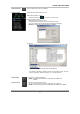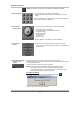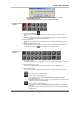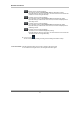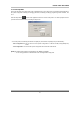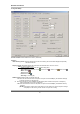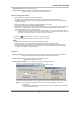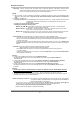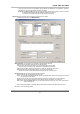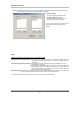User's Manual
QLR1660 User Manual
28
▪ Watch-dog: If this is checked, during the system stop by abnormal operation of QLR1660, computer will be
rebooted automatically if it did not receive any response from the system for more than 5 minutes.
And you can monitor continuously by this function during absence.
[NOTE]
1. If this is checked, in case of simultaneous operations of QLR1660 and other PC works, when QLR1660 system
stopped by abnormal operation, Computer will be rebooted automatically without relevant of simultaneous
work.
2. Preparation for Watch Dog
1) Reset pin connection: The QLR1660 board has a reset pin for watch-dog. This pin should be connected to the
motherboard’s reset jumper. Please refer to your motherboard user manual for the
actual position.
2) Omission of Log-on password input procedure.
►Setting Password Input omission by OS
◦ Windows 98, 98SE, ME: Control Panel -> Passwords -> Change Passwords (Tip) -> Change Windows
Password, set without inserting Password.
◦ Windows 2000 pro: Control Panel -> User & Passwords -> Users (Tip), remove the Check of ‘Users must
enter a user name and password to use this computer’.
◦ Windows XP: Control Panel ->User Accounts -> Pick an account to change, after select the Account icon that
set ‘Password protected’, click ‘Change Password’ without any insertion in all space.
▪ Product Number: The Product Number is the unique number given to each QLR1660 product.
*If you use the Internet with Dynamic IP address or Private IP address(IP Sharer), the QLR1660 Client and
Search can connect to the QLR1660 Server using the Product number because Dynamic IP address is
changed continuously
.
*If you want to connect to Client and Remote-Search with Product number, you have to check ‘Enable auto-
register to IP Server’ because the connection using Product number is possible to network only through IP
Server.
▪ IP Address: Shows the IP address of Server is appointed from the computer.
(Static IP address / Dynamic IP address / PPPoE IP address)
The QLR1660 Client and Search can connect to the QLR1660 Server remotely using ‘Server IP‘
or ‘Product number’.
*In case of the QLR1660 Server is connected to network using IP Sharer, the appointed Private IP address
will be displayed in this section.
[NOTE 1]
1. In case of the QLR1660 Server Network is set with Static IP address,
the QLR1660 Client/Search connect to the QLR1660Server remotely using this Static IP address of
QLR1660 Server.
2. In case of the QLR1660 Server Network is set with Dynamic IP address or Private IP address (IP Sharer),
the QLR1660 Client/Search connect to the QLR1660 Server remotely using Product Number of
QLR1660 Server..
3. In case of the QLR1660 Server Network is set with PPPoE connection (Dial-up connection)
the QLR1660 Client/Search connect to the QLR1660 Server remotely using IP address [100.0.0.1] is set
by PPPoE.
[NOTE 2]
<* The ‘Dial-up Connection’ Network Setting of Computer for QLR1660, refer the ‘PPPoE Manual’ included
inside the Install CD by all means.>
1. In case of network connection by ‘Dial-up Connection’, the Server Address is specified by [100.0.0.1].
2. The ‘Dial-up Connection’ is the Point to Point Communication. So, ‘Dial-up Connection’ can connect the only one
QLR1660 Client with the only one QLR1660 Server.
▪ Enable auto-register to IP Server: If it is checked, during the QLR1660 Server wake-up and running, the IP address
and product number of the QLR1660 Server are registered to the IP Server via
Network automatically and continuously.
- If you want to connect to Client and Remote-Search with Product number, you have to check (3) here
because the connection using Product number is possible to network only through IP Server.
-The new setting is applied by restarting the QLR1660 Server program.
- Default is made of to be register to IP Server automatically.