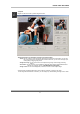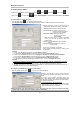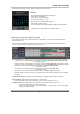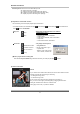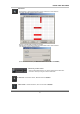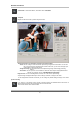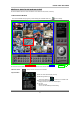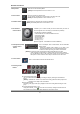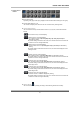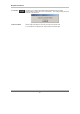User's Manual
QLR1660 User Manual
54
▶ Select by Event: Use to see the recorded data by event.
▪ A = Display all types of recording.
▪ C = Display only Continuous Recording data. (Green)
▪ M = Display only Motion Detection Recording data. (Red)
▪ S = Display only Sensor Recording data. (Orange)
(5) Playback the selected data recorded
Use the following controls to adjust playback specs and direction.
* In the Remote Search, the fast backward play(
), backward play( ), fast forward play( ) and backward one
frame (
) buttons are disabled.
Play tool▶ :
Stop
Play
*During play, the following buttons are disabled.
(Enabled during stop.)
▪ Scroll bar and data bar on timetable
▪ Capture button
▪ Local Search, Download, Zoom in/out buttons
▪ Jump button
▪ Channel Select button, Quad button
Pause tool▶ :
Backward one frame
Forward one frame
Go to Last frame
Jump
* Play images frame by frame
using Pause tool
* Use the Jump button to go to
a specific time.
: Click the ‘Jump’ button, specify
time to search, and click ‘OK’..
How to play the Audio recording data ▶
After selects only one channel being audio data recorded, you make play with play (
) button.
(6) Advanced Functions
▶ Zoom
If you click the ‘Zoom’ button below calendar, the Zoom control window is shown.
Enlarges or shrinks the current image on searching.
▪ To enlarge the image, click +.
▪ To shrink the image, click -.
You can see the zoom-region become expand/narrow as clicking +/-.
Also, you can move the region (red rectangular) by dragging with the mouse.
Clicking the ‘calendar’ button returns to calendar mode.
* During play, Zoom in/out (+/-) buttons is disabled