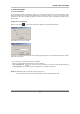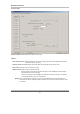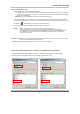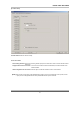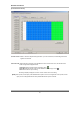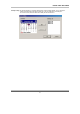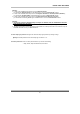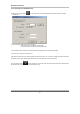User's Manual
DIGITAL VIDEO RECORDER
63
▶ Audio recording and transport
- Enable / Disable audio to be recorded and transferred.
: If enabled, you can record the audio signal transmitted from the QLR1660 Server. And, can transfer the
Client’s audio signal (using a microphone connected to the sound card of this computer) to the computer
running the QLR1660 Server.
[NOTE] This setting is changeable only when client is disconnected to server.
- The audio is recorded in video-recording file of the channel is associated to ‘Record audio’ at the ‘System’ Setup
mode of the VISTAPRO Server connected. The audio signal will be recorded with video signal of selected channel.
- The Audio icon (
) will be displayed on the screen of the selected camera.
- In search mode, a white-line at timetable indicates an audio file is recorded.
[NOTE] 1. Audio recording depends on the video recording of the associated channel.
Namely, the audio is only recorded when video is being recorded at the associated camera.
2. For full-duplex audio communication with the QLR1660Server system, the a Microphone has to be
connected to sound card of computer and the ‘Microphone In’ at the Volume Control setup of
windows must be muted
▶ Speaker out: If enabled, in case of system window minimization, speaker is sounded-out when event (motion, sensor
input) occurs at the QLR1660 Server is connected.
▪ Wave file: Setup the wave file for speaker output. (‘Play’ to hear the file in advance.)
* How to set the audio on Windows of Client PC for QLR1660 Audio communications
1. On the Windows Desktop, Click the [Start -> Programs -> Accessories -> Entertainment -> Volume Control].
2. Click the [Options -> Properties] on Menu bar of the ‘Master volume’ window shown.
3. Check ‘Microphone’ in case of both ‘Playback’ and ‘Recording’ in the ‘Properties’ window shown. Click ‘OK’.