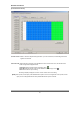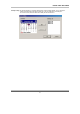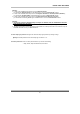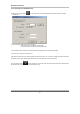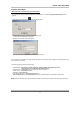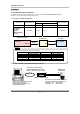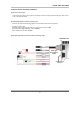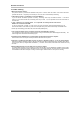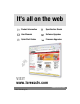User's Manual
QLR1660 User Manual
72
APPENDIX
1. Pan/Tilt/Zoom Camera Installation
If you want to use P/T/Z camera with QLR1660, you need to connect with ‘RS-232C to RS-485 Converter’.
You need to pay for ‘RS-232C to RS-485 Converter’ extra.
1-1. Concept of system configuration
Connecting pin of Camera with converter
Camera Model QLR1660Channel
Camera pin Converter (pin of RS 485)
Camera Channel
(Dome ID Switch)
DYNACOLOR all available D+, D- Tx+, Tx- all available
ACED-1000
SMART PTZ
GC-655N
SD-290
DRX-502A&CNB
CA 1170
…..
all available Rx+, Rx- Tx+, Tx- all available
The number of Camera Channel Dome ID Switch(s/w) needs to correspond to the number of a channel of
QLR1660 when installed. (ex. In case of 8 channels)
QLR1660 Channel
Dome ID Switch
(Camera Channel)
QLR1660 Channel
Dome ID Switch
(Camera Channel)
1 1 5 5
2 2 6 6
3 3 7 7
4 4 8 8
1-2. Example of Matching QLR1660 with Camera channels
Speed Dome Camera
(
P/T/Z camera
)
(
Pin
)
QLR1660
Computer
(D +) Rx+
Tx+ TD
Tx- RD
RS-485
RS-232C
RS-232C to RS-485
Converter (pin)
all available
(D -) Rx-
all available
Attention
COM port
User needs to connect directly
RS-232 To RS-485 Converter with
Com Port. (9Pin: 9pin or 9pin: 25pic)
One of com1, com2, com3, and com4
must be set up under O/S.
Camera type and Comport set up
in QLR1660 Server S/W.
User needs to connect RS-232 To RS-485
Converter with P/T/Z camera one-to-one.
(Converter: Tx+ ←→ Rx+ Camera)
(
Converter: Tx- ←→ Rx- Camera
)
Tx+ D+
RS-232 → RS-485 Converter
DYNACOLOR
P/T/Z Camera
Tx - D-