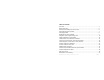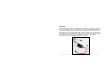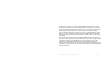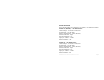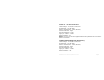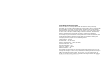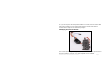/18 Xcelorin™ Sensored Rock Crawling ESC Thank you for purchasing the Xcelorin Sensored Rock Crawling Electronic Speed Control (ESC). This ESC will provide you the benefit of the latest in brushless technology. Featuring an advanced software interface with which you can finely tune the feel of the ESC to your needs, or use the Quick Programming Card (QPC) to make adjustments. We believe it will be to your benefit to take the time and effort to read this manual.
Table of Contents Overview ........................................................................................... 3 Profile Overview ................................................................................. 5 Initial Profile Setting from the Factory ................................................... 6 Overriding the Active Profile ................................................................. 7 Selecting profiles ..............................................................................
Overview The Xcelorin Sensored Rock Crawling ESC is specifically designed for operating sensored brushless motors. Featuring low on-resistance, enhanced throttle response and strong brakes, this ESC has enough features to satisfy the most demanding driver. The preinstalled high-airflow fan attached to the ESC heat sink keeps it cool and performing to the peak of its ability.
A key feature is the three (3) stored settings within the ESC that are easily recalled for convenient use. These stored settings are referred to as “profiles.” These do not limit the functions of the ESC as you can easily use the included Quick Programming Card (QPC) to make changes to any desired setting. The Low Voltage Cutoff (LVC) is preset for a 3S 11.1V Lithium Polymer (LiPo) battery. It can be changed to support 2S LiPo and NiMH batteries.
Profile Overview These stored settings, also referred to as “profiles,” are defined as follows: Profile #1 (Default) – “3S Worm Drive” Cutoff Voltage – Li-ion/LiPo 3 Cells/9.0V Throttle Limit - 0% (No limit) Reverse Throttle Limit - 100% (No limit) Initial Acceleration - High Percent Drag Brake - 0% Legacy or 2.4GHz - 2.4GHz Reverse Rotation – Off Profile #2 - “2S Worm Drive” Cutoff Voltage – Li-ion/LiPo 2 Cells/6.
Profile #3 - “2S Non-Worm Drive” Cutoff Voltage – Li-ion/LiPo 2 Cells/6.0V Throttle Limit - 0% (No limit) Reverse Throttle Limit - 100% (No limit) Initial Acceleration - High Percent Drag Brake - 100% Legacy or 2.4GHz - 2.4GHz Reverse Rotation - On NOTE: You may also use the supplied Xcelorin Setup Software to access these features of the ESC. Initial Profile Setting from the Factory Cutoff Voltage – Li-ion/LiPo 3 Cells/9.
Overriding the Active Profile There are three (3) saved profiles within the ESC that were previously described. To override a setting within the active profile, select a saved profile that resembles your needs, or make further changes to the current profile. Review the QPC and set the jumpers to your choice. You must make a choice for each area of the QPC (Cutoff Voltage, Initial Acceleration, Throttle Limit, Reverse Throttle Limit, Drag Brake, Frequency and Reverse Rotation).
Selecting profiles Notice that Profile #1 is set from the factory as the DEFAULT. 1. Turn the Transmitter on. 2. Turn the vehicle on. 3. With the ESC turned on and ready for operation, press and hold the setup button until both the Yellow and Blue LEDs flash. 4. Release setup button. 5. The status LEDs flash to indicate the current profile setting.
8. If you do not press the setup button within 15 seconds, the four status LEDs will scroll to indicate you are exiting programming. The ESC will return to neutral and be ready for use without any change. Modifying the ACTIVE Profile The Xcelorin Quick Programming Card (QPC) is used to make all adjustments to the active profile in your ESC. Any ACTIVE profile can be modified. LOSB9501 Xcelorin Electronic Speed Control v1.
Using the QPC, you can set the following: Cutoff Voltage Throttle Limit • NiMH • 2S LiPo • 3S LiPo • No Limit (0%) • 80% Full Throttle • 60% Full Throttle Initial Acceleration Reverse Throttle Limit • Low • Mid • High • No Limit (0%) • 80% Full Throttle • 60% Full Throttle Drag Brake Frequency • • • • • Legacy (AM/FM crystal radios) • 2.
To change the settings rearrange the small jumpers to the desired settings. To upload to the ESC do the following: 1. Ensure the transmitter and vehicle are turned off. 2. Make sure a battery pack is installed that has some charge in it. 3. Connect the battery to the vehicle. 4. Turn the power on to the ESC, wait for the Blue (or Blue/Yellow) LED to come on. 5. Disconnect the Signal wire for the ESC from the receiver. 6. Connect the Signal wire to the top of the QPC, ensure it is connected correctly. 7.
Note: If you should happen to lose any of your jumpers they are the same jumpers used with computers and easily obtained at a computer store. ESC Warning LEDs • If the Battery low voltage cutoff (LVC) is reached, the Red LED will blink. • The Red LED will automatically stop blinking should the battery voltage recover above the chosen Low Voltage Cutoff. • If the ESC has detected a thermal overload, the Yellow LED will blink. Let the ESC cool down.
Note: If you cannot get the ESC to Calibrate, you may need to reverse your Throttle Servo on the transmitter. 3. Using the throttle trigger pull Full Throttle until the Green LED is ON solid. 4. Next push the throttle trigger to Full Brake until the Red LED is ON solid. 5. Now return the throttle trigger to the Neutral position and the Blue LED is ON solid. 6. Turn off the vehicle/ESC power switch. 7. Turn the vehicle/ESC back ON; you are now ready to use the ESC.
Confirmation of Full Throttle and Brake • While the ESC is on and operational, if you pull the throttle trigger to Full Throttle the Green LED will turn ON solid. • Push the throttle trigger to Full Brake, the red LED will turn ON solid. Note: If the transmitter’s brake endpoint adjustment is reduced after calibration then the Red LED will not turn on. LOSB9501 Xcelorin Electronic Speed Control v1.
Connect the Xcelorin ESC and Sensored Motor There are three wires from the ESC a Blue, Yellow and Orange, which are to be connected to the motor. Below see an Xcelorin Sensored Brushless motor, each wire should be connected to a single motor lead. The order of connection is important and when you are looking at the motor with the tabs up, the wires attach from left to right in the following sequence: Blue on far left, Yellow to the center tab, and Orange on the far right.
Connecting the Xcelorin ESC to your Receiver The Receiver wire will connect to nearly all current receivers. Plug it into the Throttle Channel of the receiver. Brown Negative Red Positive Orange Signal LOSB9501 Xcelorin Electronic Speed Control v1.
Xcelorin Software Installation In the box along with your Electronic Speed Control, you will find: • • • Xcelorin Software CD USB Cable USB Adapter Requirements: • • • Windows Operating System preferably Windows XP or higher USB Port to be available compatible with USB 1.
1. Now, insert the CD into your CD/DVD Player. The following should automatically display. LOSB9501 Xcelorin Electronic Speed Control v1.
2. When ready select the Next button. If you wish to cancel, select the Cancel button. If you do not get the previous panel, click on My Computer and then select (click on) the CD/DVD Drive to open it. You should then have a panel similar to the one below. Select and click on the Losi_Setup_1029.exe program icon. (You will now see the panel expected in Step 1 above.) LOSB9501 Xcelorin Electronic Speed Control v1.
3. The following should now be presented. You can change the default directory if desired, we recommend using this default. When ready, select the Next button. If you wish to cancel, select the Cancel button. LOSB9501 Xcelorin Electronic Speed Control v1.
4. The following should now be displayed and asking you where you would like a shortcut saved to. When ready, select the Next button. If you wish to cancel, select the Cancel button. LOSB9501 Xcelorin Electronic Speed Control v1.
5. The following should now be displayed asking you if you would like to save an additional shortcut to the Desktop. If you do not wish to add a shortcut on the Desktop deselect the button next to ‘Create a Desktop icon’. When ready, select the Start button. If you wish to cancel, select the Cancel button. LOSB9501 Xcelorin Electronic Speed Control v1.
6. The following should now be displayed confirming the install location. When ready, select the Install button. If you wish to make any changes, select the Back button to go back to the appropriate window. If you wish to cancel, select the Cancel button. LOSB9501 Xcelorin Electronic Speed Control v1.
7. The following should now be displayed confirming that install has succeeded. Click Finish to complete the installation and close the window. LOSB9501 Xcelorin Electronic Speed Control v1.
8. Connect the USB cable to your Windows PC or Laptop computer. 9. Connect the Xcelorin USB Adapter to the mini USB connector on the USB Cable. You will be prompted to install the device drivers. They are both unsigned so select OK and continue. After a few moments, the USB adapter LED will turn from Red to Green. If your Adapter LED remains Red, then disconnect the Adapter, wait a minute and then reconnect.
10. With the Xcelorin USB Adapter LED now green, you are ready to start the Xcelorin Software. Locate and select the Losi icon on your desktop. Notice in the Connection box the USB is Green and the ESC is still Red. 11. You are ready to connect the Adapter to the ESC, using the Signal Wire. WARNING: Disconnect the battery from the ESC before connecting the Xcelorin USB adapter to the speed control. Failure to do so may result in DAMAGE TO YOUR COMPUTER LOSB9501 Xcelorin Electronic Speed Control v1.
Please note the label on the USB Adapter, there are 3 color bars each marked and indicating how to connect the Receiver wire to the adapter. 12. With the ESC connected to the USB Adapter, the Xcelorin Software Connection status icons should now both be GREEN. The Losi Xcelorin software is now installed and ready for use. LOSB9501 Xcelorin Electronic Speed Control v1.
Xcelorin Software Overview Using this you will find it quite easy to configure your new speed control. On the main panel, you will notice this button , if you click on this, the specific help for that function will display. Take a moment to review the selectable functions, and read the specific help text for each to become familiar with them. To make configuration changes to a function select the setting you want, and from the drop-down menu select your new choice or option.
General Tab: Here you will find the following configuration settings: Battery Type and Cutoff Voltage, Brake/Reverse, Motor Timing, Initial Acceleration, Percent Drag Brake, ESC operating mode, Deadband adjustment, Braking Percentage, Throttle Limit, Reverse Throttle Limit and Motor Rotation. All changes are done at your own risk. Throttle Tab: This tab is disabled for crawler use. Brake Tab: This tab is disabled for crawler use.
Click on the file that you want to use for the update. CAUTION: Be sure that this is the correct file. Updating the ESC with an incorrect firmware file may corrupt the ESC and make it inoperable. Click on Open once you have selected the appropriate file. The update process will begin automatically. The progress status percentage of the upgrade will be displayed in the lower right.
If the problem persists, then please call us at Losi/Horizon Product Support – 1 877 504 0233, Horizon Hobby UK at +44 (0) 1279 641 097 or Horizon Hobby Deutschland at +49 4121 46199 66. Updating ESC Firmware Description: By supporting the ability to upgrade your firmware, the Xcelorin ESC will provide you with the benefits of future enhancements or quickly allow you to realize a software fix.
General TAB Information Battery Type –Select NiMH, or Lithium-Ion/Lithium Polymer batteries Cutoff Voltage – This is a critical option to understand and used to protect Lithium or M1 batteries from being over-discharged which will shorten the life, cause damage to the battery, or even result in Fire or Personal Injury. When using NiMH batteries you do not need to set a cutoff voltage to protect the batteries. NiMH batteries typically stop operating your vehicle before any damage occurs.
When using any Lithium or M1 (A123) batteries, they must not be discharged to less than 3.0V per cell. • No Cutoff The choice is not available and NOT recommended when using any type of Lithium battery. • Customize Voltage Cutoff (for Lithium Batteries) after selecting the number of cells (2 or 3) the default voltage is displayed. For example, you select a 2S or 2-cell battery; the default cutoff voltage will be 6.0V. You may raise this to protect your expensive batteries in 0.1V increments up to 7.0V.
Reverse Throttle Limit - Use this to limit the power available using reverse throttle. The lower the percent or level the less speed will be available in reverse.
• • Mid Medium requires more from your batteries, and is good for low traction surfaces. High This option will provide full acceleration and requires stout batteries to supply the load required in this setting. Braking Percent – This option is disabled for crawler use. Percent Drag Brake – The drag brake function provides the driver a set percentage of brake when you have the transmitter resting in neutral. This will hold a vehicle without a worm gear drive system stationary when on an incline.
Legacy or 2.4GHz – This setting is intended to reflect what type of Radio System you are using, i.e. Transmitter and Receiver. Default is 2.4GHz. If you use a traditional radio, like a 27MHz, 40MHz or 75MHz system, you can select the Legacy setting. The Electronic Speed Control internal switching rate is increased with the 2.4GHz selection and may cause interference with Legacy Radio Systems. Neutral Deadband – This setting is disabled for crawler use.
Xcelorin Sensored Brushless ESC Specifications Type: Sensored Brushless ONLY Cells w/BEC: 6-8 Cells (NiMH)/ 2S-3S (LiPo) Auto Cutoff: Programmable BEC Voltage: 5.0V, 2A Forward: Y Reverse: Y Brake: Y Continuous Maximum Current: 25A Momentary Peak Current: 30A Input Connector Types: Losi EC2 style Motor Limit: 3.5T or higher 280-sized sensored brushless motors Dimensions (WxLxH): 1.0 x 1.7 x 0.6 in (26.1 x 44.5 x 16.5 mm) Weight: 1.1 oz (33 g) LOSB9501 Xcelorin Electronic Speed Control v1.
Xcelorin Replacement Parts LOSB9354 LOSB9362 Heat sink 18th ESC $12.99 th LOSB9379 Plastic Replacement case 18 with O-Ring Quick Program Interface Card for 18th/10th Crawlers Only $12.49 LOSB9386 Software CD USB Cable/Connector Replacement $28.49 LOSB9369 Signal wire from ESC to Receiver $3.99 LOSB9372 ESC On/Off Switch Harness $9.99 LOSB9617 EC2 Device Connector, Male (2) $3.99 LOSB9618 EC2 Battery Connector, Female (2) $3.99 LOSB9501 Xcelorin Electronic Speed Control v1.0 $5.
Warranty Period Exclusive Warranty- Horizon Hobby, Inc., (Horizon) warranties that the Products purchased (the "Product") will be free from defects in materials and workmanship at the date of purchase by the Purchaser. Limited Warranty Horizon reserves the right to change or modify this warranty without notice and disclaims all other warranties, express or implied. (a) This warranty is limited to the original Purchaser ("Purchaser") and is not transferable.
ACKNOWLEDGES THAT THEY ALONE HAVE DETERMINED THAT THE PRODUCT WILL SUITABLY MEET THE REQUIREMENTS OF THE PURCHASER’S INTENDED USE. (c) Purchaser Remedy- Horizon's sole obligation hereunder shall be that Horizon will, at its option, (i) repair or (ii) replace, any Product determined by Horizon to be defective. In the event of a defect, these are the Purchaser's exclusive remedies. Horizon reserves the right to inspect any and all equipment involved in a warranty claim.
assembly, modification or misuse, no liability shall be assumed nor accepted for any resulting damage or injury. By the act of use, setup or assembly, the user accepts all resulting liability. If you as the Purchaser or user are not prepared to accept the liability associated with the use of this Product, you are advised to return this Product immediately in new and unused condition to the place of purchase. Law: These Terms are governed by Illinois law (without regard to conflict of law principals).
you must contact Horizon directly. This will enable Horizon to better answer your questions and service you in the event that you may need any assistance. For questions or assistance, please direct your email to productsupport@horizonhobby.com, or call 877.504.0233 toll free to speak to a service technician. Inspection or Repairs If this Product needs to be inspected or repaired, please call for a Return Merchandise Authorization (RMA). Pack the Product securely using a shipping carton.
Warranty Inspection and Repairs To receive warranty service, you must include your original sales receipt verifying the proof-of-purchase date. Provided warranty conditions have been met, your Product will be repaired or replaced free of charge. Repair or replacement decisions are at the sole discretion of Horizon Hobby.
Electronics and engines requiring inspection or repair should be shipped to the following address: Horizon Service Center 4105 Fieldstone Road Champaign, Illinois 61822 USA All other Products requiring warranty inspection or repair should be shipped to the following address: Horizon Product Support 4105 Fieldstone Road Champaign, Illinois 61822 USA Please call 877-504-0233 with any questions or concerns regarding this product or warranty. LOSB9501 Xcelorin Electronic Speed Control v1.
United Kingdom: Electronics and engines requiring inspection or repair should be shipped to the following address: Horizon Hobby UK Units 1-4 Ployters Rd, Staple Tye Harlow, Essex CM18 7NS United Kingdom Please call +44 (0) 1279 641 097 or e-mail us at sales@horizonhobby.co.uk with any questions or concerns regarding this product or warranty. Germany: Electronics and engines requiring inspection or repair should be shipped to the following address: Horizon Technischer Service Hamburger Str.
Compliance Information for the European Union Instructions for Disposal of WEEE by Users in the European Union This product must not be disposed of with other waste. Instead, it is the user’s responsibility to dispose of their waste equipment by handing it over to a designated collection point for the recycling of waste electrical and electronic equipment.
Declaration of Conformity (in accordance with ISO/IEC 17050-1) No. HH2009111203 Item Number(s): LOSB9536 LOSB9567 LOSB9464 Product(s): 1/18 Xcelorin S Brushless Mini Rock Crawler ESC 1/18 Xcelorin S 18.5T Brushless Mini Rock Crawler Combo 1/18 Xcelorin S 18.