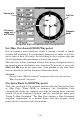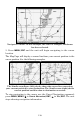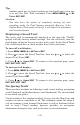- Lowrance Electronics Operation Instructions Fish-finding Sonar & Mapping GPS LCX-25C, LCX-26C, HD LCX-110C, LCX-111C
113
Create Waypoint by Entering a Position
1. Press WPT|→ to SUBCATEGORY column|↓ to NEW|ENT.
2. Press ↓ to
ENTERED POSITION|ENT|→ to CREATE|ENT.
3. Press → to
LATITUDE|ENT. Enter the latitude by pressing ↑ or ↓ to
change the first character, then press
→ to the next character and
repeat until the latitude is correct. Press
ENT.
4. Press ↓ to
LONGITUDE|ENT. Enter the longitude by pressing ↑ or ↓ to
change the first character, then press → to the next character and repeat
until the longitude is correct. Press
ENT, then EXIT|EXIT to return to the
previous page display. The waypoint is saved and automatically given a
name with a sequential number, such as "waypoint 001." The waypoint
symbol and number appear on the map and in the waypoint list.
Navigate To a Waypoint
You can select any waypoint visible on the Map Page with the cursor,
then use the Navigate to Cursor command, which will be covered later
in this section. You can avoid scrolling the map to pick your waypoint if
you use the Find Waypoint commands:
1. Press
WPT|→ to SAVED|ENT. To look up the nearest waypoint, press
↓ to
NEAREST|ENT or, to look by name and scroll through the entire
waypoint list, press
ENT. For this example, we’ll look by name.
2. If your waypoint list is a long one, you can spell out the waypoint
name in the
FIND BY NAME box. Press ↑ or ↓ to change the first character,
then press → to move the cursor to the next character and repeat until
the name is correct, then press
ENT to jump to the list below.
3. If the list is short, you can jump directly to the
FIND IN LIST box by
pressing
ENT. Use ↑ or ↓ to select the waypoint name, press ENT and
the waypoint information screen appears with the
GO TO WAYPOINT
command selected.
4. To begin navigating to the waypoint, press
ENT.