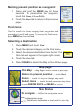Quick Start Guide
Marking present position as a waypoint
Press and hold the 1. MARK key for three
seconds. To personalize the waypoint,
touch the Name or Icon elds.
Touch the 2. Back tab to return to the previous
page.
Find menu
Used to search for items ranging from waypoints and
geocaches to trails and routes. To access the Find menu,
press MENU and touch Find.
Selecting a destination
Press 1. MENU and touch Find.
Touch the desired category on the Find menu. 2.
Select the desired destination from the list. The 3.
Goto tab will appear in the upper right corner.
Touch the 4. Goto tab.
Press 5. PAGES to select the Map or Nav Status page.
Map page
Pan Map — drag nger across screen to pan map
Return to present position — touch Back
Zoom — touch +/- keys to change map scale
Select items — touch desired onscreen map item,
or use ARROW KEYS and MARK to review
Nav Status
To navigate — follow the navigation arrow
Navigation arrow
Distance to destination or next point in your trip