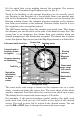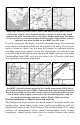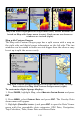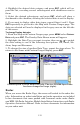Operating Instructions and Installation Instructions
118
Map with Sonar highlighted on Pages menu (left). Resize Windows se-
lected on Map with Sonar menu (center). Dual arrows are shown as
windows are resized (right).
Map with Custom Gauges
The Map with Custom Gauges page has a split screen with a map on
the right side and digital gauge information on the left side. The two
windows can be resized to make one side bigger than the other or may
be set up to split the screen evenly.
Map with Custom Gauges highlighted on Pages menu (left). Overlay
Data selected on Map with Custom Gauges menu (right).
To customize digital gauge display:
1. Press
PAGES, highlight Map, select MAP WITH CUSTOM GAUGES and press
ENT.
2. Press
MENU, select OVERLAY DATA and press ENT. The Overlay Data
shown menu will appear.
3. Highlight
(PRESS ENT TO ADD…) and press ENT to open the Data Viewer
menu with five expandable data categories: GPS Data, Navigation,
Trip Calculator, Time, Sonar Data and Sensor Data.