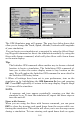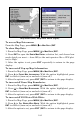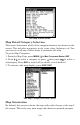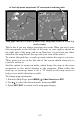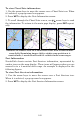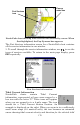Operating Instructions and Installation Instructions
164
Map Menu (left). Map Data Menu (right).
To access Map Data menu:
From the Map Page, press
MENU|↓ to MAP DATA|ENT.
To show Map Data
1. From the Map Page, press
MENU|↓ to MAP DATA|ENT.
2. Press
ENT to open the EARTH MAP DETAIL selection list, and choose how
much detail you want — from Off (so the unit operates like a GPS plot-
ter) to High.
3. After the option is set, press
EXIT repeatedly to return to the page
display.
To turn on/off Pop-up Map Information
1. From the Map Page, press
MENU|↓ to MAP DATA|ENT.
2. Press ↓ to
POPUP MAP INFORMATION. With the option highlighted, press
ENT to check it (turn on) or uncheck it (turn off.)
3. After the option is set, press
EXIT|EXIT to return to the page display.
To turn on/off Draw Map Boundaries
1. From the Map Page, press
MENU|↓ to MAP DATA|ENT.
2. Press ↓ to
DRAW MAP BOUNDARIES. With the option highlighted, press
ENT to check it (turn on) or uncheck it (turn off.)
3. After the option is set, press
EXIT|EXIT to return to the page display.
To turn on/off Fill Water With White
1. From the Map Page, press
MENU|↓ to MAP DATA|ENT.
2. Press ↓ to
FILL WATER WITH WHITE. With the option highlighted, press
ENT to check it (turn on) or uncheck it (turn off.)
3. After the option is set, press
EXIT|EXIT to return to the page display.