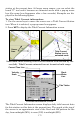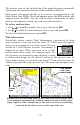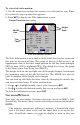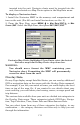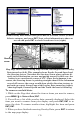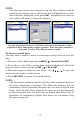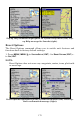Operating Instructions and Installation Instructions
178
Trip Distance set to small size in the Overlay Data Shown menu (left).
Trip Distance set to Large size (right).
To change displayed data font size:
1. From the Map or Sonar page, press MENU|↓ to OVERLAY DATA|ENT.
2. Press ↓ ↑ to select the desired data type, then use ← → to enlarge or
reduce the size of the overlay data on the map display.
3. Press
EXIT to return to the map display. The selected data type will
be displayed in the new size. (To change the font size for another Data
Type, repeat these steps, beginning with step 2 above.)
NOTE:
Some data types can be displayed in only one font size. If that is the
case, the Data Size box will not be displayed for that data type.
Pop-up Help
Help is available for virtually all menus in this unit. By leaving a menu
item or command highlighted for a few seconds, a pop-up message will
appear, giving a brief description of the functions purpose. This feature
is on by default.
To set up Popup Help:
1. Press
MENU|MENU|↓ to SYSTEM SETUP|ENT|↓ to POPUP HELP.
2. With the option highlighted, press
ENT to check it (turn on) and un-
check it (turn off.)
3. After the option is set, press
EXIT|EXIT to return to the page display.