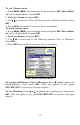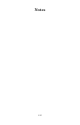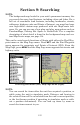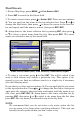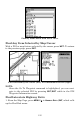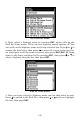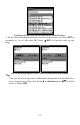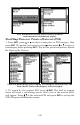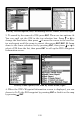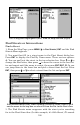Operating Instructions and Installation Instructions
194
Find Streets
1. From a Map Page, press MENU|↓ to FIND STREETS|ENT.
2. Press
ENT to search in the Street field.
3. To enter a street name, press ↓ to
STREET|ENT. There are two options:
A. You can spell out the name in the top selection box. Press ↑ or ↓ to
change the first letter, then press → to move the cursor to the next let-
ter and repeat until the name is correct, then press
ENT|ENT.
B. Jump down to the lower selection list by pressing
ENT, then press ↓
or ↑ to select a street name from the list, then press
ENT. The street
name you selected is now in the street field.
Finds Streets menu (left). Find Street by Name menu (right).
4. To enter a city name, press ↓ to CITY|ENT. You will be asked if you
want to find streets only within a particular city. This option is de-
signed so you can limit an address search to a single city if necessary
(see the following note).
If you select yes, there are two options: A. You can spell out the city name
in the top selection box. Press ↑ or ↓ to change the first letter, then press
→ to move the cursor to the next letter and repeat until the name is cor-
rect, then press
ENT|ENT. B. Jump down to the lower selection list by
pressing
ENT, then press ↓ or ↑ to select a city name from the list, then
press
ENT. The city name you selected is now in the city field.
NOTE:
We recommend that you do not enter a city name unless the list
you are given is too large when searching without it. This unit can
actually search quicker when you don’t enter a city.