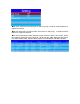User's Manual
4. Double click the CMSV6 icon , and then you can see the login interface, enter the given
user name, password and server IP before click “Login” button.
5. The operation of CMSV6 platform
5.1 The Map
a. The status of the device can be observed in the dev ice list. Where the icon turns green that
indicating the device is online and connected to the GPS to get the location information;
the pink icon indicates that the device is online but device fails to get the GPS signal; the
gray icon indicates that the device is offline.
b. Status in PTZ control shows the current basic information of the device; PTZ: PTZ
operation such as rotation angle, focus, aperture, light, wipers, etc; Color: Remote control
camera mode (from top to bottom: brightness, contrast, color, saturation, exposure);
★VOIP: Including intercom, listening and broadcasting. For intercom that allow you to
communicate between the platform and equipmen, for monitor means the background
sound of the device can be individually monitored, and the broadcast is a function that
allow you to send voice messages to devices. (Due to the device has not built in relevant
module, PTZ and color functions are not available)
c. The map: Show the location information of device.
d. The event box: Show the action information of the device, such as devices get
online/offline etc.
e. Live video: To preview the video.
f. Menu bar & Toolbar: menu bar includes System, View, S etting; Toolbar includes Map/
Video/ Track/ Record/ Manage/ Other.
5.2 Video