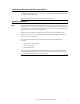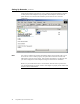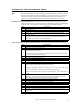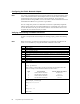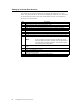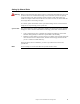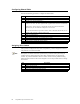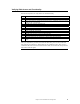Logic MegaRAID Express User's Guide
Table Of Contents
- 1 Overview
- 2 Introduction to RAID
- 3 RAID Levels
- 4 Features
- 5 Configuring MegaRAID Express 500
- 6 Hardware Installation
- Checklist
- Installation Steps
- Summary
- 7 Cluster Installation and Configuration
- Software Requirements
- Hardware Requirements
- Installation and Configuration
- Driver Installation Instructions under Microsoft Windows 2000 Advanced Server
- Network Requirements
- Shared Disk Requirements
- Cluster Installation
- Installing the Windows 2000 Operating System
- Setting Up Networks
- Configuring the Cluster Node Network Adapter
- Configuring the Public Network Adapter
- Verifying Connectivity and Name Resolution
- Verifying Domain Membership
- Setting Up a Cluster User Account
- Setting Up Shared Disks
- Configuring Shared Disks
- Assigning Drive Letters
- Verifying Disk Access and Functionality
- Cluster Service Software Installation
- Configuring Cluster Disks
- Validating the Cluster Installation
- Configuring the Second Node
- Verify Installation
- SCSI Drive Installations
- Configuring the SCSI Devices
- Terminating the Shared SCSI Bus
- 8 Troubleshooting
- A SCSI Cables and Connectors
- B Audible Warnings
- C Cluster Configuration with a Crossover Cable
- Glossary
- Index
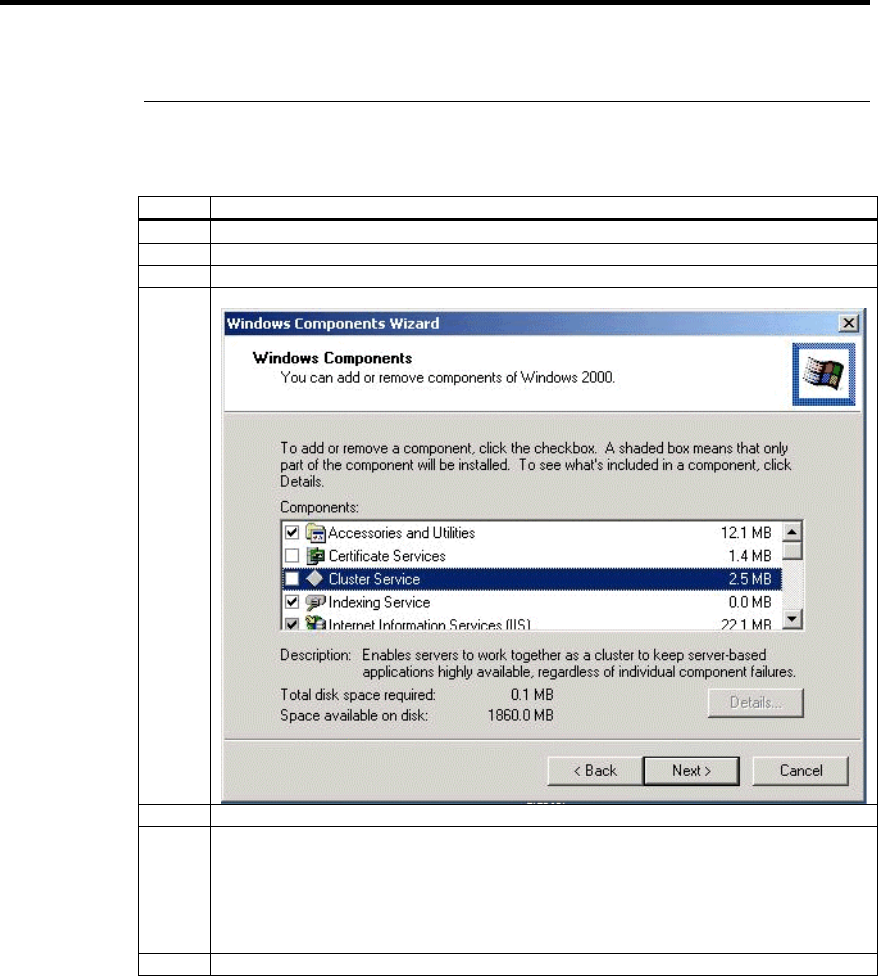
MegaRAID Express 500 Hardware Guide
86
Cluster Service Software Installation
Before you begin the Cluster Service Software installation on the first node, make sure
that all other nodes are either powered down or stopped and that all shared storage
devices are powered on.
Cluster Configuration Wizard
To create the cluster, you must provide the cluster information. The
Cluster Configuration Wizard will allow you to input this information.
Step Description
1 Click on Start.
2 Click on Settings, then click on Control Panel.
3 Double-click on Add/Remove Programs.
4 Double-click on Add/Remove Windows Components. The following window displays.
5 Select Cluster Service, then click on Next.
6 Cluster Service files are located on the Windows 2000 Advanced Server or Windows
2000 Datacenter Server CD-ROM.
Enter x:\i386 (where x is the drive letter of your CD-ROM). If you installed Windows
2000 from a network, enter the appropriate network path instead. (If the Windows 2000
Setup flashscreen displays, close it.)
7 Click on OK. The following screen displays.