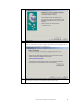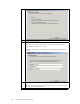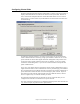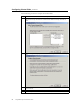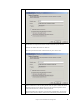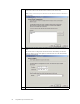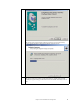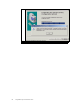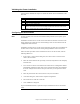Logic MegaRAID Express User's Guide
Table Of Contents
- 1 Overview
- 2 Introduction to RAID
- 3 RAID Levels
- 4 Features
- 5 Configuring MegaRAID Express 500
- 6 Hardware Installation
- Checklist
- Installation Steps
- Summary
- 7 Cluster Installation and Configuration
- Software Requirements
- Hardware Requirements
- Installation and Configuration
- Driver Installation Instructions under Microsoft Windows 2000 Advanced Server
- Network Requirements
- Shared Disk Requirements
- Cluster Installation
- Installing the Windows 2000 Operating System
- Setting Up Networks
- Configuring the Cluster Node Network Adapter
- Configuring the Public Network Adapter
- Verifying Connectivity and Name Resolution
- Verifying Domain Membership
- Setting Up a Cluster User Account
- Setting Up Shared Disks
- Configuring Shared Disks
- Assigning Drive Letters
- Verifying Disk Access and Functionality
- Cluster Service Software Installation
- Configuring Cluster Disks
- Validating the Cluster Installation
- Configuring the Second Node
- Verify Installation
- SCSI Drive Installations
- Configuring the SCSI Devices
- Terminating the Shared SCSI Bus
- 8 Troubleshooting
- A SCSI Cables and Connectors
- B Audible Warnings
- C Cluster Configuration with a Crossover Cable
- Glossary
- Index
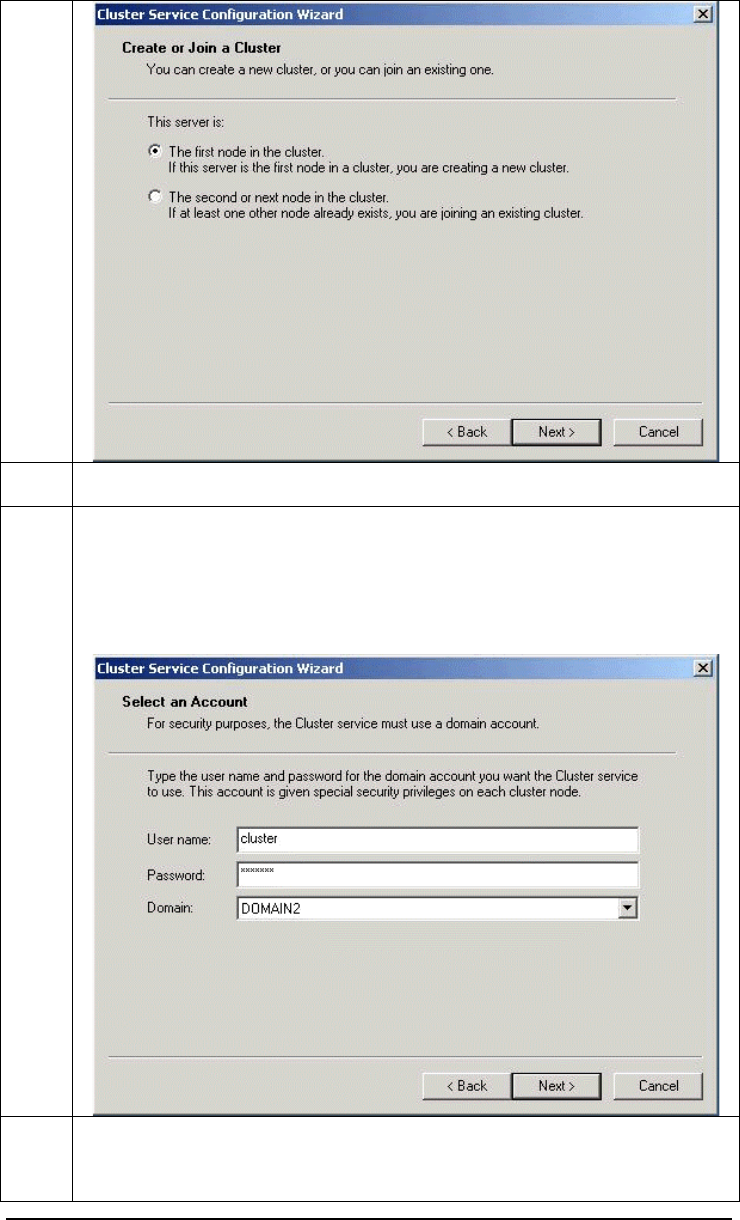
MegaRAID Express 500 Hardware Guide
88
11 Enter a name for the cluster (up to 15 characters), and click on Next. (In our example, the
cluster is named ClusterOne.)
12 Type the user name of the Cluster Service account that you created during the pre-
installation. (In our example, the user name is cluster.) Do not enter a password.
Type the domain name, then click on Next.
At this point the Cluster Service Configuration Wizard validates the user account and
password.
13 Click on Next.
The Add or Remove Managed Disks screen displays next. This screen is in the following
section about configuring cluster disks.