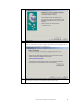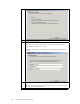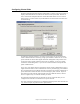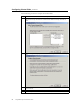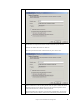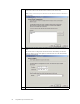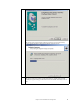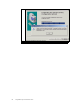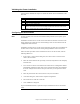Logic MegaRAID Express User's Guide
Table Of Contents
- 1 Overview
- 2 Introduction to RAID
- 3 RAID Levels
- 4 Features
- 5 Configuring MegaRAID Express 500
- 6 Hardware Installation
- Checklist
- Installation Steps
- Summary
- 7 Cluster Installation and Configuration
- Software Requirements
- Hardware Requirements
- Installation and Configuration
- Driver Installation Instructions under Microsoft Windows 2000 Advanced Server
- Network Requirements
- Shared Disk Requirements
- Cluster Installation
- Installing the Windows 2000 Operating System
- Setting Up Networks
- Configuring the Cluster Node Network Adapter
- Configuring the Public Network Adapter
- Verifying Connectivity and Name Resolution
- Verifying Domain Membership
- Setting Up a Cluster User Account
- Setting Up Shared Disks
- Configuring Shared Disks
- Assigning Drive Letters
- Verifying Disk Access and Functionality
- Cluster Service Software Installation
- Configuring Cluster Disks
- Validating the Cluster Installation
- Configuring the Second Node
- Verify Installation
- SCSI Drive Installations
- Configuring the SCSI Devices
- Terminating the Shared SCSI Bus
- 8 Troubleshooting
- A SCSI Cables and Connectors
- B Audible Warnings
- C Cluster Configuration with a Crossover Cable
- Glossary
- Index
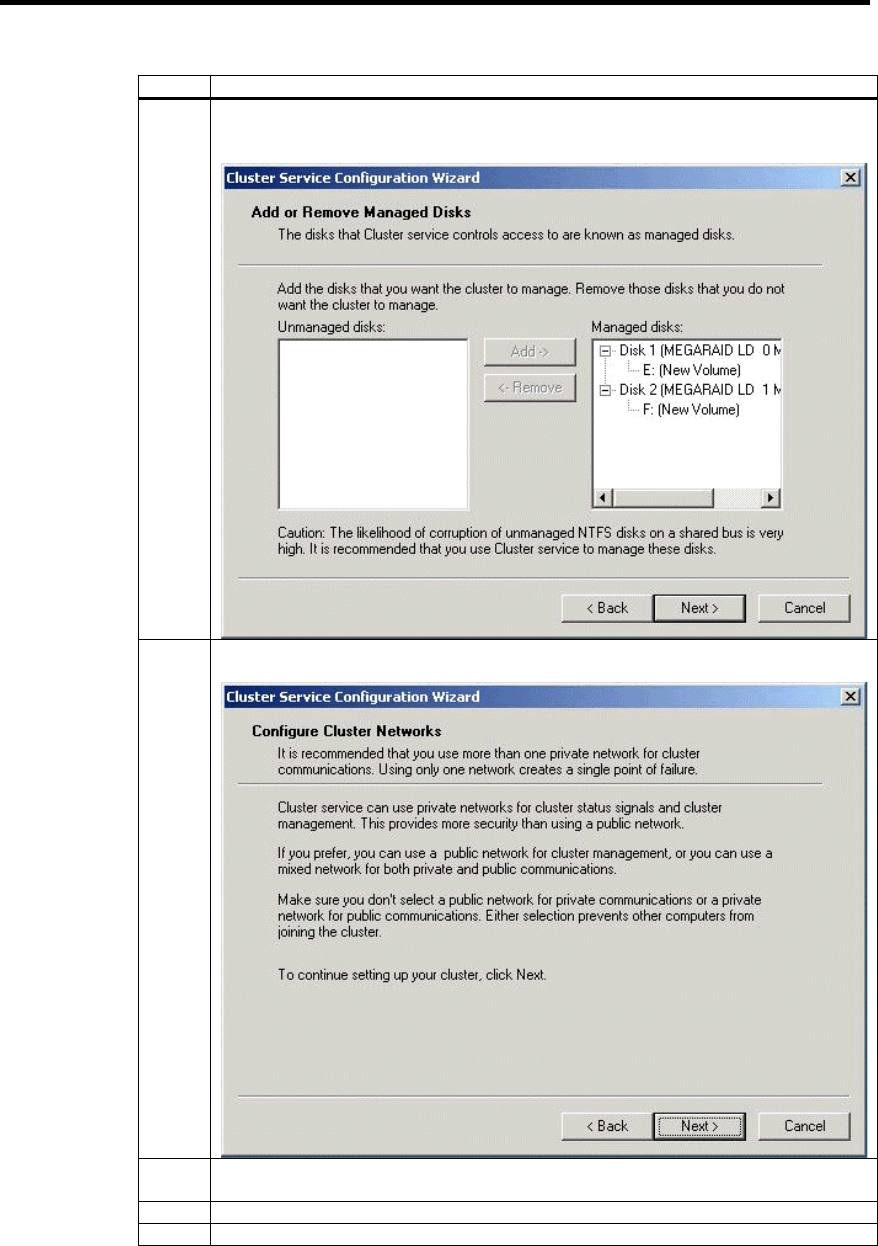
MegaRAID Express 500 Hardware Guide
90
Configuring Cluster Disks,
Continued
Use the following procedure to configure the clustered disks.
Step Description
1 The Add or Remove Managed Disks dialog box specifies disks on the shared SCSI bus
that will be used by Cluster Service. Add or remove disks as necessary, then click on
Next.
2 The following screen displays. Click on Next in the Configure Cluster Networks dialog
box.
3 Verify that the network name and IP address correspond to the network interface for the
public network.
4 Check the box Enable this network for cluster use.
5 Select the option All communications (mixed network), as shown below, and click on