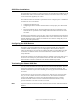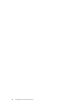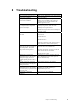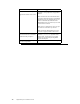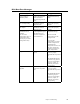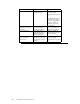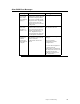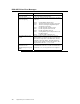Logic MegaRAID Express User's Guide
Table Of Contents
- 1 Overview
- 2 Introduction to RAID
- 3 RAID Levels
- 4 Features
- 5 Configuring MegaRAID Express 500
- 6 Hardware Installation
- Checklist
- Installation Steps
- Summary
- 7 Cluster Installation and Configuration
- Software Requirements
- Hardware Requirements
- Installation and Configuration
- Driver Installation Instructions under Microsoft Windows 2000 Advanced Server
- Network Requirements
- Shared Disk Requirements
- Cluster Installation
- Installing the Windows 2000 Operating System
- Setting Up Networks
- Configuring the Cluster Node Network Adapter
- Configuring the Public Network Adapter
- Verifying Connectivity and Name Resolution
- Verifying Domain Membership
- Setting Up a Cluster User Account
- Setting Up Shared Disks
- Configuring Shared Disks
- Assigning Drive Letters
- Verifying Disk Access and Functionality
- Cluster Service Software Installation
- Configuring Cluster Disks
- Validating the Cluster Installation
- Configuring the Second Node
- Verify Installation
- SCSI Drive Installations
- Configuring the SCSI Devices
- Terminating the Shared SCSI Bus
- 8 Troubleshooting
- A SCSI Cables and Connectors
- B Audible Warnings
- C Cluster Configuration with a Crossover Cable
- Glossary
- Index
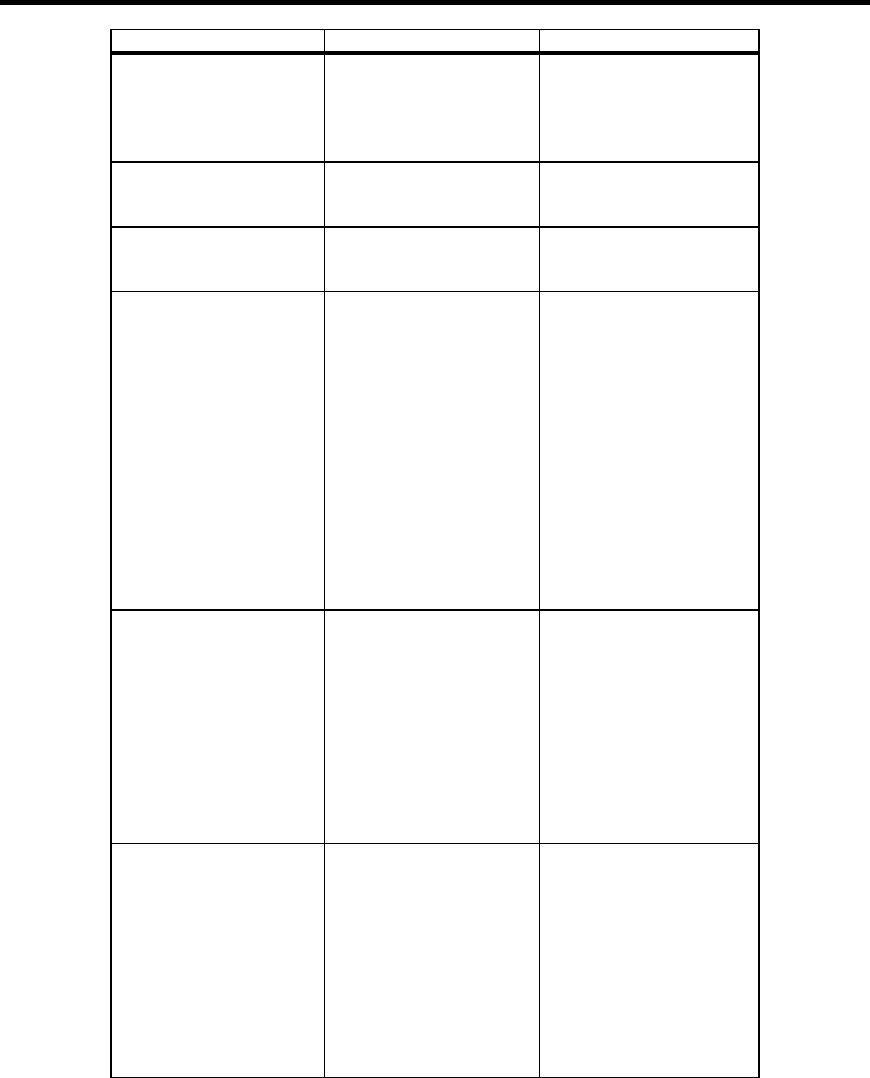
Chapter 8 Troubleshooting
101
BIOS Boot Error Messages
Message Problem Suggested Solution
Adapter BIOS Disabled.
No Logical Drives
Handled by BIOS
The MegaRAID BIOS is
disabled. Sometimes the
BIOS is disabled to
prevent booting from the
BIOS.
Enable the BIOS via the
MegaRAID BIOS Setup
utility.
Host Adapter at Baseport
xxxx Not Responding
The BIOS cannot
communicate with the
adapter firmware.
Make sure MegaRAID
Express 500 is properly
installed.
No MegaRAID Express
500 Adapter
The BIOS cannot
communicate with the
adapter firmware.
Make sure MegaRAID
Express 500 is properly
installed.
Configuration of
NVRAM and drives
mismatch.
Run View/Add
Configuration option of
Configuration Utility.
Press any key to run the
Configuration Utility.
The configuration stored
in the MegaRAID Express
500 adapter does not
match the configuration
stored in the drives.
Press a key to run
MegaRAID Manager.
Choose View/Add
Configuration from the
Configure menu.
Use View/Add
Configuration to examine
both the configuration in
NVRAM and the
configuration stored on the
disk drives. Resolve the
problem by selecting one
of the configurations.
1 Logical Drive Failed A logical drive failed to
sign on.
Make sure all physical
drives are properly
connected and are powered
on.
Run MegaRAID Manager
to find out if any physical
drives are not responding.
Reconnect, replace, or
rebuild any drive that is
not responding.
X Logical Drives
Degraded
x number of logical drives
signed on in a degraded
state.
Make sure all physical
drives are properly
connected and are powered
on.
Run MegaRAID Manager
to find if any physical
drives are not responding.
Reconnect, replace, or
rebuild any drive that is
not responding.