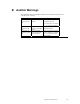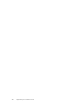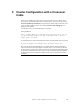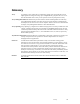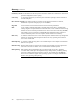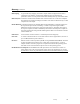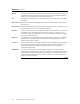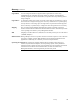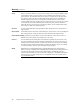Logic MegaRAID Express User's Guide
Table Of Contents
- 1 Overview
- 2 Introduction to RAID
- 3 RAID Levels
- 4 Features
- 5 Configuring MegaRAID Express 500
- 6 Hardware Installation
- Checklist
- Installation Steps
- Summary
- 7 Cluster Installation and Configuration
- Software Requirements
- Hardware Requirements
- Installation and Configuration
- Driver Installation Instructions under Microsoft Windows 2000 Advanced Server
- Network Requirements
- Shared Disk Requirements
- Cluster Installation
- Installing the Windows 2000 Operating System
- Setting Up Networks
- Configuring the Cluster Node Network Adapter
- Configuring the Public Network Adapter
- Verifying Connectivity and Name Resolution
- Verifying Domain Membership
- Setting Up a Cluster User Account
- Setting Up Shared Disks
- Configuring Shared Disks
- Assigning Drive Letters
- Verifying Disk Access and Functionality
- Cluster Service Software Installation
- Configuring Cluster Disks
- Validating the Cluster Installation
- Configuring the Second Node
- Verify Installation
- SCSI Drive Installations
- Configuring the SCSI Devices
- Terminating the Shared SCSI Bus
- 8 Troubleshooting
- A SCSI Cables and Connectors
- B Audible Warnings
- C Cluster Configuration with a Crossover Cable
- Glossary
- Index
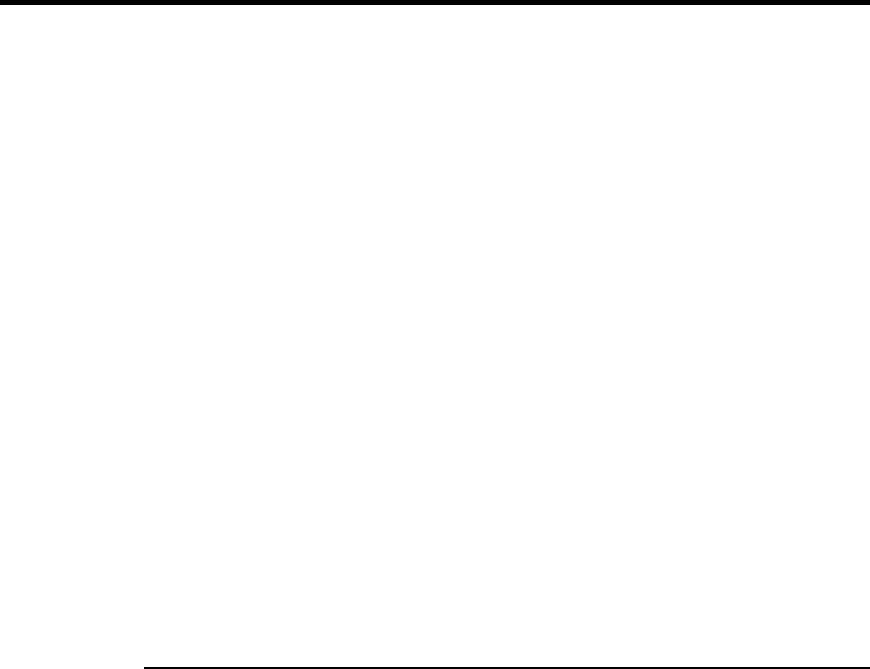
MegaRAID Express 500 Hardware Guide
120
Solution
Note
: Using Registry Editor incorrectly can cause serious problems that may require you to
reinstall your operating system. Use Registry Editor at your own risk. You should back up
the registry before you edit it. If you are running Windows NT or Windows 2000, you
should also update your Emergency Repair Disk (ERD).
Disable the Media Sense feature:
1. Start Registry Editor (Regedt32.exe).
2. Locate the following key in the registry:
HKEY_LOCAL_MACHINE\System\CurrentControlSet\Services\Tcpip\Parameters
3. On the Edit menu, click Add Value, and then add the following registry value:
Value Name: DisableDHCPMediaSense
Data Type: REG_DWORD
Value: 1
4. Quit Registry Editor, and then restart the computer.
The network adapter still shows the "disconnected" status, but the cluster installation
process can detect the adapter as available for cluster communication.
Alternatively, when you install the Cluster Service on the first node, you can have the
second node powered up to the Control M (<Ctrl> <M>) menu. On the first node, a
network connection will be detected for the private network.