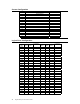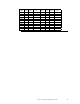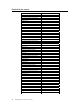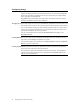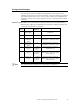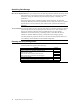Logic MegaRAID Express User's Guide
Table Of Contents
- 1 Overview
- 2 Introduction to RAID
- 3 RAID Levels
- 4 Features
- 5 Configuring MegaRAID Express 500
- 6 Hardware Installation
- Checklist
- Installation Steps
- Summary
- 7 Cluster Installation and Configuration
- Software Requirements
- Hardware Requirements
- Installation and Configuration
- Driver Installation Instructions under Microsoft Windows 2000 Advanced Server
- Network Requirements
- Shared Disk Requirements
- Cluster Installation
- Installing the Windows 2000 Operating System
- Setting Up Networks
- Configuring the Cluster Node Network Adapter
- Configuring the Public Network Adapter
- Verifying Connectivity and Name Resolution
- Verifying Domain Membership
- Setting Up a Cluster User Account
- Setting Up Shared Disks
- Configuring Shared Disks
- Assigning Drive Letters
- Verifying Disk Access and Functionality
- Cluster Service Software Installation
- Configuring Cluster Disks
- Validating the Cluster Installation
- Configuring the Second Node
- Verify Installation
- SCSI Drive Installations
- Configuring the SCSI Devices
- Terminating the Shared SCSI Bus
- 8 Troubleshooting
- A SCSI Cables and Connectors
- B Audible Warnings
- C Cluster Configuration with a Crossover Cable
- Glossary
- Index
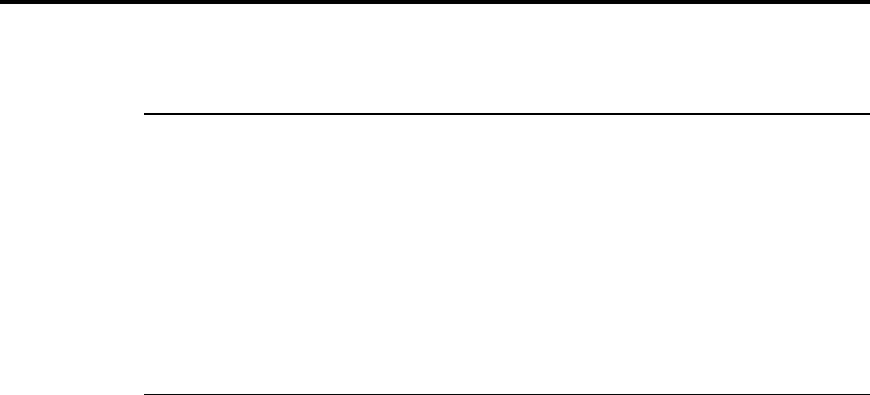
Chapter 5 Configuring MegaRAID Express 500
37
5 Configuring MegaRAID Express 500
Configuring SCSI Physical Drives
SCSI Channel
Physical SCSI drives must be organized into logical drives. The arrays and logical drives
that you construct must be able to support the RAID level that you select.
Your MegaRAID Express 500 adapter has one SCSI channel.
Basic Configuration Rules
You should observe the following guidelines when connecting and configuring
SCSI devices in a RAID array:
• attach non-disk SCSI devices to a single SCSI channel that does not have any disk
drives
• you can place up to 15 physical disk drives in an array, depending on the RAID level
• include all drives that have the same capacity to the same array
• make sure any hot spare has a capacity that is at least as large as the largest drive that
may be replaced by the hot spare
• when replacing a failed drive, make sure that the replacement drive has a capacity
that is at least as large as the drive being replaced