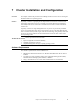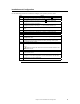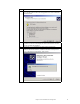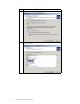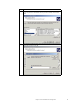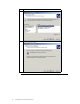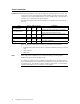Logic MegaRAID Express User's Guide
Table Of Contents
- 1 Overview
- 2 Introduction to RAID
- 3 RAID Levels
- 4 Features
- 5 Configuring MegaRAID Express 500
- 6 Hardware Installation
- Checklist
- Installation Steps
- Summary
- 7 Cluster Installation and Configuration
- Software Requirements
- Hardware Requirements
- Installation and Configuration
- Driver Installation Instructions under Microsoft Windows 2000 Advanced Server
- Network Requirements
- Shared Disk Requirements
- Cluster Installation
- Installing the Windows 2000 Operating System
- Setting Up Networks
- Configuring the Cluster Node Network Adapter
- Configuring the Public Network Adapter
- Verifying Connectivity and Name Resolution
- Verifying Domain Membership
- Setting Up a Cluster User Account
- Setting Up Shared Disks
- Configuring Shared Disks
- Assigning Drive Letters
- Verifying Disk Access and Functionality
- Cluster Service Software Installation
- Configuring Cluster Disks
- Validating the Cluster Installation
- Configuring the Second Node
- Verify Installation
- SCSI Drive Installations
- Configuring the SCSI Devices
- Terminating the Shared SCSI Bus
- 8 Troubleshooting
- A SCSI Cables and Connectors
- B Audible Warnings
- C Cluster Configuration with a Crossover Cable
- Glossary
- Index
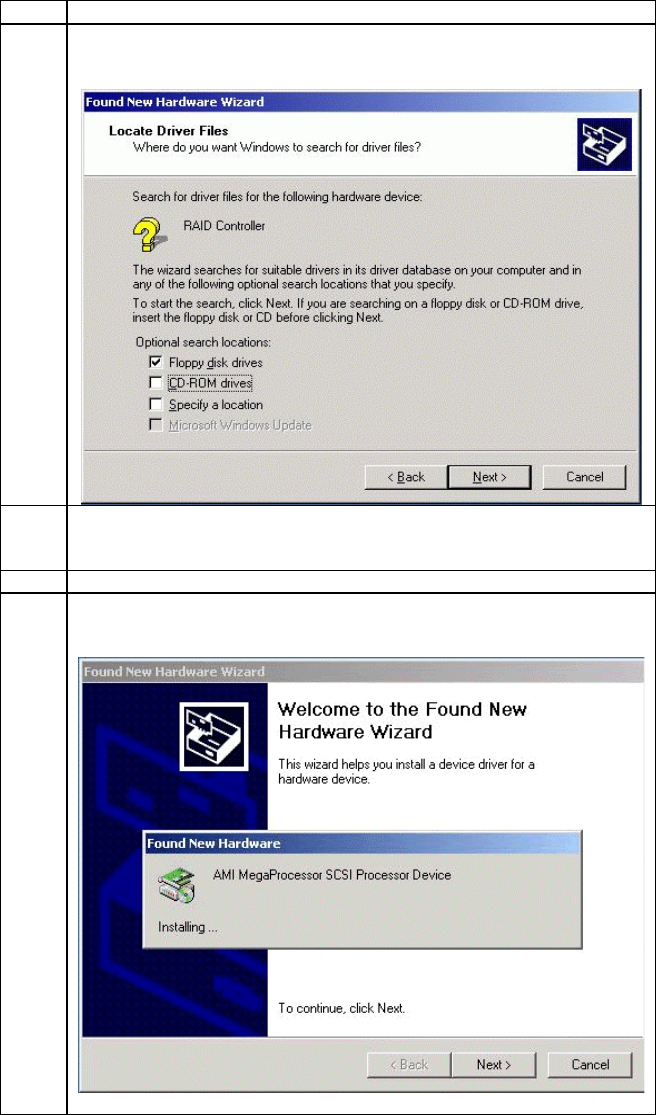
Chapter 7 Cluster Installation and Configuration
71
Step Action
4 The following screen displays. Insert the floppy diskette with the appropriate
driver disk for Windows 2000. Select Floppy disk drives in the screen below
and click on Next.
5 The Wizard detects the device driver on the diskette and the "Completing the
upgrade device driver" wizard displays the name of the controller. Click on
Finish to complete the installation.
6 Repeat steps 1 – 5 to install the device driver on the second system.
7 After the cluster is installed, and both nodes are booted to the Microsoft
Windows 2000 Advanced Server, installation will detect a SCSI processor
device. The following screen displays. Click on Next.