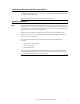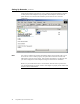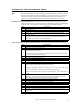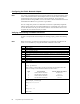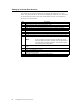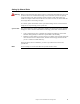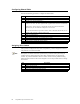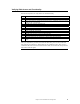Logic MegaRAID Express User's Guide
Table Of Contents
- 1 Overview
- 2 Introduction to RAID
- 3 RAID Levels
- 4 Features
- 5 Configuring MegaRAID Express 500
- 6 Hardware Installation
- Checklist
- Installation Steps
- Summary
- 7 Cluster Installation and Configuration
- Software Requirements
- Hardware Requirements
- Installation and Configuration
- Driver Installation Instructions under Microsoft Windows 2000 Advanced Server
- Network Requirements
- Shared Disk Requirements
- Cluster Installation
- Installing the Windows 2000 Operating System
- Setting Up Networks
- Configuring the Cluster Node Network Adapter
- Configuring the Public Network Adapter
- Verifying Connectivity and Name Resolution
- Verifying Domain Membership
- Setting Up a Cluster User Account
- Setting Up Shared Disks
- Configuring Shared Disks
- Assigning Drive Letters
- Verifying Disk Access and Functionality
- Cluster Service Software Installation
- Configuring Cluster Disks
- Validating the Cluster Installation
- Configuring the Second Node
- Verify Installation
- SCSI Drive Installations
- Configuring the SCSI Devices
- Terminating the Shared SCSI Bus
- 8 Troubleshooting
- A SCSI Cables and Connectors
- B Audible Warnings
- C Cluster Configuration with a Crossover Cable
- Glossary
- Index
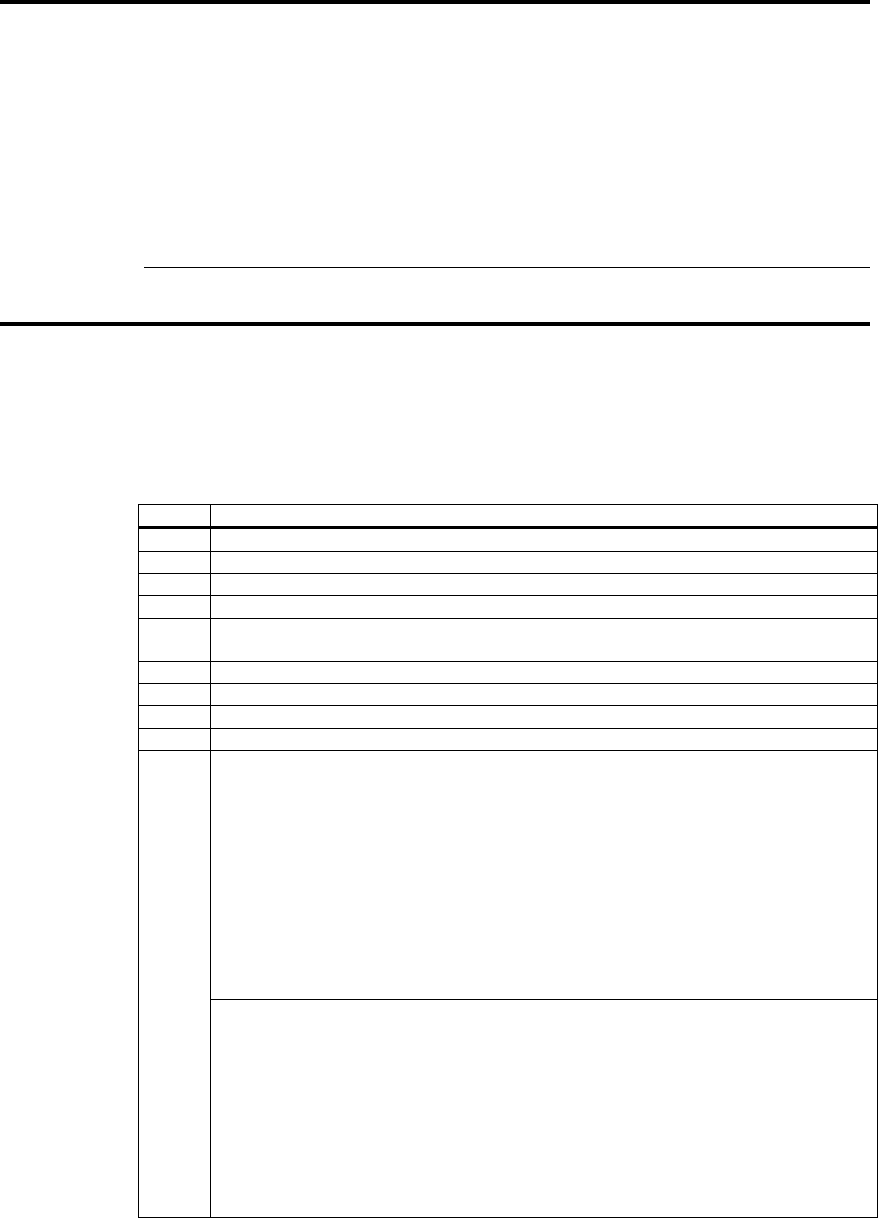
MegaRAID Express 500 Hardware Guide
80
Configuring the Public Network Adapter
Note
: It is strongly recommended that you use static IP addresses for all network adapters in the
cluster. This includes both the network adapter used to access the cluster nodes and the
network adapter used to access the LAN (Local Area Network). If you must use a
dynamic IP address through DHCP, access to the cluster could be terminated and become
unavailable if the DHCP server goes down or goes offline.
The use of long lease periods is recommended to assure that a dynamically assigned IP
address remains valid in the event that the DHCP server is temporarily lost. In all cases,
set static IP addresses for the private network connector. Note that Cluster Service will
recognize only one network interface per subnet.
Verifying Connectivity and Name Resolution
In order to verify that the network adapters are working properly, perform the following
steps.
Note:
Before proceeding, you must know the IP address for each network card adapter in the
cluster. You can obtain it by using the IPCONFIG command on each node.
Step Description
1 Click on Start.
2 Click on Run.
3Type
cmd
in the text box.
4 Click on OK.
5 Type ipconfig /all and press Enter. IP information displays for all network adapters in the
machine.
6 If you do not already have the command prompt on your screen, click on Start.
7 Click on Run.
8Type
cmd
in the text box.
9 Click on OK.
10 Type
ping ipaddress
where ipaddress is the IP address for the corresponding network adapter in the other
node. For example, assume that the IP addresses are set as follows:
Node Network Name Network Adapter IP Address
1 Public Cluster Connection 192.168.0.171
1 Private Cluster Connection 10.1.1.1
2 Public Cluster Connection 192.168.0.172
2 Private Cluster Connection 10.1.1.2
In this example, you would type
Ping 192.168.0.172
and
Ping 10.1.1.1
from Node 1.