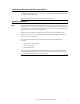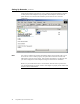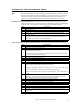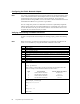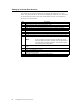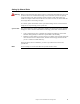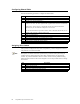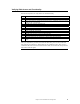Logic MegaRAID Express User's Guide
Table Of Contents
- 1 Overview
- 2 Introduction to RAID
- 3 RAID Levels
- 4 Features
- 5 Configuring MegaRAID Express 500
- 6 Hardware Installation
- Checklist
- Installation Steps
- Summary
- 7 Cluster Installation and Configuration
- Software Requirements
- Hardware Requirements
- Installation and Configuration
- Driver Installation Instructions under Microsoft Windows 2000 Advanced Server
- Network Requirements
- Shared Disk Requirements
- Cluster Installation
- Installing the Windows 2000 Operating System
- Setting Up Networks
- Configuring the Cluster Node Network Adapter
- Configuring the Public Network Adapter
- Verifying Connectivity and Name Resolution
- Verifying Domain Membership
- Setting Up a Cluster User Account
- Setting Up Shared Disks
- Configuring Shared Disks
- Assigning Drive Letters
- Verifying Disk Access and Functionality
- Cluster Service Software Installation
- Configuring Cluster Disks
- Validating the Cluster Installation
- Configuring the Second Node
- Verify Installation
- SCSI Drive Installations
- Configuring the SCSI Devices
- Terminating the Shared SCSI Bus
- 8 Troubleshooting
- A SCSI Cables and Connectors
- B Audible Warnings
- C Cluster Configuration with a Crossover Cable
- Glossary
- Index
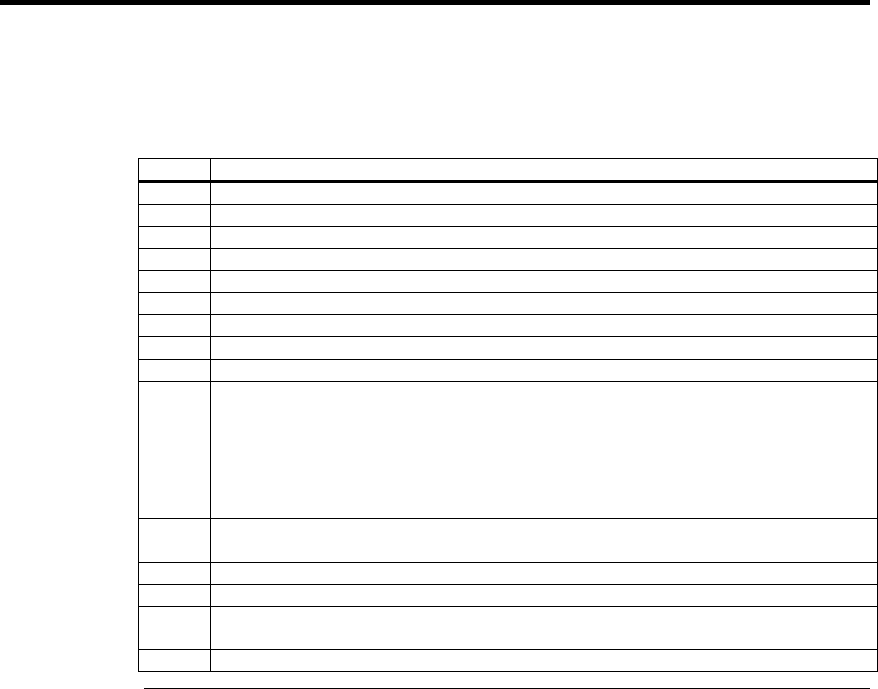
MegaRAID Express 500 Hardware Guide
82
Setting Up a Cluster User Account
The Cluster Service requires a domain user account that the Cluster Service can run
under. You must create the user account before installing the Cluster Service. The reason
for this is that setup requires a user name and password. This user account should not
belong to a user on the domain.
Step Description
1 Click on Start.
2 Point to Programs, then point to Administrative Tools.
3 Click on Active Directory Users and Computers.
4 Click the plus sign (+) to expand the domain name (if it is not already expanded.)
5 Click on Users.
6 Right-click on Users.
7 Point to New and click on User.
8 Type in the cluster name and click on Next.
9 Set the password settings to User Cannot Change Password and Password Never Expires.
10 Click on Next,
then click on Finish to create this user.
Note:
If your company’s security policy does not allow the use of
passwords that never expire, you must renew the password on
each node before password expiration. You must also update
the Cluster Service configuration
11 Right-click on Cluster in the left pane of the Active Directory Users and Computers
snap-in.
12 Select Properties from the context menu.
13 Click on Add Members to a Group.
14 Click on Administrators and click on OK. This gives the new user account administrative
privileges on this computer.
15 Close the Active Directory Users and Computers snap-in.