Operation Manual
Table Of Contents
- 1 First steps
- 2 Using a Google Account
- 3 Keys and connectors
- 4 Using the touchscreen
- 5 Settings
- 6 Screen lock
- 7 Sleep mode
- 8 Silent & Vibrate modes
- 9 Sunlight mode
- 10 Airplane mode
- 11 Home screen and its elements
- 12 Manage your apps
- 12.1 The All Apps screen
- 12.2 Move an app to a Home screen or the Dock
- 12.3 View your recently used apps
- 12.4 Create and manage folders with apps
- 12.5 Change an app’s settings
- 12.6 Force stop a misbehaving app
- 12.7 Find more apps on Google Play™
- 12.8 View info about an app
- 12.9 Uninstall apps
- 12.10 Update an app
- 12.11 Reinstall an app
- 13 Onscreen keyboard
- 14 Contacts and the People app
- 14.1 Adding contacts on your phone
- 14.2 Manage your contacts
- Change what contacts are displayed
- Change how your contacts are displayed
- Edit a contact’s details
- Add a picture to a contact’s details
- Set an individual ringtone for a contact
- Send all calls from a contact to voicemail
- Search for a contact
- Share a contact
- Call or text your contact directly from the People app
- Add a contact widget to the Home screen
- Delete a contact
- 14.3 Working with groups of contacts
- 15 Calling
- 16 Messaging (SMS and MMS)
- 17 Accounts and data synchronization
- 18 Backing up your data
- 19 Factory reset
- 20 QuickTouch
- 21 ActionKey
- 22 Handwave
- 23 Glove mode
- 24 Mobile networks
- 25 Wi-Fi networks
- 26 Bluetooth
- 27 Notification light
- 28 Use your phone as a universal remote control
- 29 Behavior Control
- 30 Monitor and optimize battery usage
- 31 Update your phone
- 32 Take photos and record videos
- 33 Listen to music
- 34 Connect to a computer
- 35 Monitor and control mobile data usage
- 36 Manage your downloads
- 37 Turn your phone into a Wi-Fi hotspot
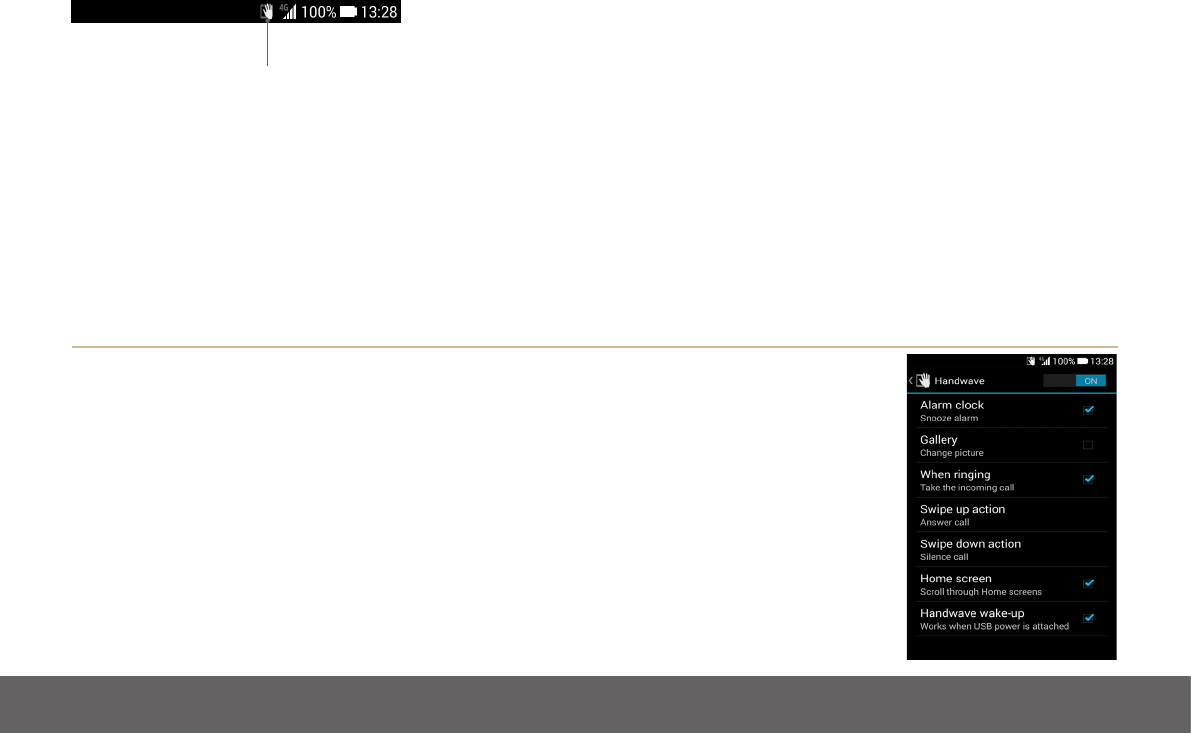
LUMIGON T2 HD – USER MANUAL
Copyright © 2014 Lumigon A/S - All rights reserved
110
When Handwave is on, a white Handwave icon is displayed in the Status bar:
You decide which Handwave actions are enabled on your phone and can enable and disable the individual actions anytime. Once you’ve
congured the desired Handwave actions and turned Handwave on as described above, you simply move your hand across the screen
without touching it to use the congured Handwave actions.
1 On a Home screen, touch the Menu key (=).
2 Touch “System settings”.
3 Under “Device”, touch “Handwave”.
4 If Handwave is not turned ON, slide its switch in the top right corner to the “ON” position.
» To use Handwave for snoozing your alarm clock, tick off “Alarm clock”.
» To use Handwave for scrolling through your pictures in the Gallery app, touch “Gallery”.
» To enable Handwave to accept an incoming call, tick off “When ringing”.
» Touch “Swipe-up action” to set it to either answer a call, silence a call or have no action.
» Touch “Swipe-down action” to set it to either answer a call, silence a call or have no action.
» To use Handwave for scrolling through your Home screens, tick off “Home screen”.
» To wake up the screen from sleep when the phone is connected to a charger or a dock, tick
off “Handwave wake-up”.
Handwave icon in the
Status bar










