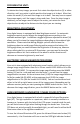Spec Sheet
replace the objective lens cover after the unit is turned off and no longer is in
use to protect the lens.
IMPORTANT: When turning the unit ON it is normal to see some image
flickering, as the components warm up to display the image. This is normal and
does not affect the unit. If the flickering continues after 5-10seconds, please
try to decrease the brightness of the image by gently pushing the Brightness
Wheel (14) to the left.
OPERATING FROM EXTERNAL POWER SOURCE:
DC ADAPTER: Your digital viewer can also operate from a common wall outlet
with the use of the plug adapter (included). Insert the adapter cord into the DC
Output (8) and connect adapter to the wall outlet. IMPORTANT: Always
remove the batteries prior to operating the unit from wall/car outlet!
5V/2A POWER BANK: Your digital viewer can also operate from a common
charging 5V Power Bank. Please make sure each output on the Power Bank is
rated at a minimum of 2A. Connect the Power Bank to Micro-USB input (16).
SETTING UP DATE AND TIME:
As your viewer has capability to take images and record video, time and date is
automatically stamped onto each image and video recording. To set the
correct date and time, please follow this procedure:
Turn the unit ON. After image appears, press IR Button (13) and hold it for 2
seconds to activate the menu. Scroll until Date/Time function with Image
button (11) and select it by momentarily pressing IR button (13). Default date
format is DD/MM/YYYY. To adjust the numbers, press Image Button (11) either
in + or – direction. To switch between date/month/year, press IR button
momentarily. After Date is set, adjust the time. Time is in 24hr format, so
13:00 is 1pm; 17:30 is 5:30pm and so on. As with the date, changing hours and
minutes is done with Image button (11) either + or – and moving between
hours and minutes is done via IR button (13). Once the time is adjusted you
may choose to change the date format to MM/DD/YYYY or YYYY/MM/DD
according to your preference. Once you are finished setting date and time, you
must confirm your setting by pressing REC button (9).
IMPORTANT: in order to preserve the set date/time do not remove the dead
batteries from the unit until you are ready to replace them with the new set,
then replace the old batteries with new set as quickly as possible and the
date/time will be preserved.