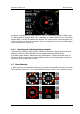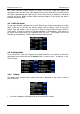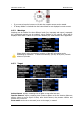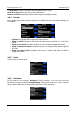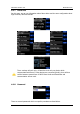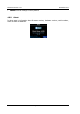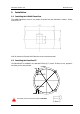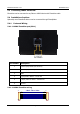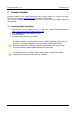Operation Manual
FlarmView Version 1.01 November 2013
Page 12 of 21
The screen indicates relative position of threat. In the first image two gliders are
approaching from left side at the same altitude and one from back right, the second screen
one glider is approaching from right side (4’o clock), Last screen is an example of undirected
warning (AC mode). Middle number shows horizontal distance to the target, last picture
indicates obstacle warning.
4.8 Traffic list mode
On this page all traffic is displayed in list form. Buttons have similar functionality as on Main
page. In this list we can also see inactive targets, this are targets, which we lost their
signals. They will remain on list for time set in setup for target inactive timeout (which is
configurable). If target is included in FlarmNet database or UserDatabase, it will appear on
list under user friendly name (eg. Competition Sign (CD, AL)). If the target is not on the
FlarmNet or UserDatabase, it will be displayed with its FlarmId code.
4.9 Settings Mode
In the setup menu users can configure the LXNAV FlarmView. Use up/down to select the
appropriate setup item and press the Select button to enter a menu. A dialogue or sub-
menu will open.
4.9.1 Display
The display menu controls colour scheme and what is displayed on the screen as well as
button behaviour.
• For better readability, the background can be set to Black or White