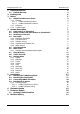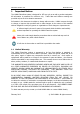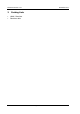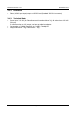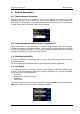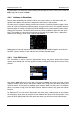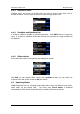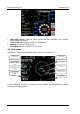Operation Manual
FlarmView Version 1.01 November 2013
Page 8 of 21
In FlarmView57 up and down means rotating left and right the knob, Short press is same as
Edit, long push is same as Close
4.4.1 Buttons on FlarmView
Buttons have dynamicaly set functions. When you press a button, on the button side, will
appear a blue labels, with the action assigned to that button in that context.
On main screen, top button always performs the function of switching between pages. Short
press will cycle in one direction between pages, long press will cycle in the opposite direction
between pages. A number of pages look similar iniitallly as the cycling between them simply
change the zoom level. The screen will momentary will be updated to reflect the new zoom
level. The number in a zoom level icon shows us the outer circle radius (2km – depends on
distance units setting). Inner circle is half of that distance.
Middle buttons help with target selection by cycling through available targets. Lower button
has EDIT function, where we can edit/view the currently selected target.
4.4.2 Text Edit Control
The Text Editor is used to input an alphanumeric string; the picture below shows typical
options when editing text. Use the up/down button to change the value at the current cursor
position.
Push button next will move cursor right. Long press on next, will move cursor left. At last
character position, push button will confirm edited value, long press will cancel editing and
exit that control. If Long press is available, part of button label is in Gray color. For example
above, top button’s long press has back function. Bottom button’s long press has Cancel
function.
On FlarmView57, we can enter in Edit mode with short press, rotating knob we can change
the characters, short press will confirm current character and jump to the next position. Long
press will finish editing that field. With push and rotate, we can move cursor left and right.