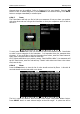Operation Manual
LX90xx system Version 4.0 February 2014
Page 102 of 151
drawn next to it. You can select as many favourites as you want. Depend on Flarm
graphics settings (See chapter 6.1.6.7) only favourites will be displayed on the map.
One target can be selected as an active target. Press ACTIVE button to make target as
active one. A blue bulls-eye will be plotted next to it. Team navboxes will show distance and
bearing to this target.
Press the GOTO button to start navigation to this Flarm position. Instead of Flarm device
ID, you can also show the competition number for a particular glider. Press EDIT to enter
the edit dialogue for the selected Flarm object.
Enter data about the Flarm glider and pilot. The main display unit is pre-loaded with the
FlarmNet database to identify known FLARM Device IDs with plane and pilot data. You can
upload the latest FlarmNet database after downloading it from
http://www.flarmnet.org. The update procedure is similar to the update procedure for
airport databases.
See Chapter 6.1.5.2 for more details about updates.
We encourage all users to upload their data to the FlarmNet web site. It is very
easy. All you need is to determine your Flarm device ID which you will find in the
Hardware->Flarm dialogue (see 11.1.4) and then register at FlarmNet.
6.5.6.9 Pan
Pan mode is a special mode where you can freely move around the map; zoom in and zoom
out the map to explore some details along the course. Press PAN button to active this
mode.