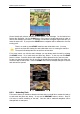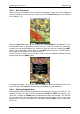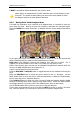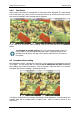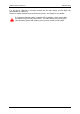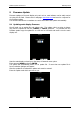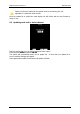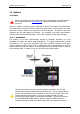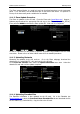Operation Manual
LX90xx system Version 4.0 February 2014
Page 133 of 151
If NEXT is pressed the task is advanced to the next turn point.
When flying in an assigned area it is NOT important when you will advance to next
turn point. The system is always taking into account the most optimal fix inside
the assigned area for the total distance calculation.
8.2.5 Moving Point Inside Assigned Area
If at least one observation zone is defined as an assigned area, it is possible to move the
point within this area. Moving the point will increase or decrease the total task length.
Select the MOVE action within task mode. A dialogue with the current assigned area will be
shown.
In the upper-right corner the remaining task distance is shown as well as the required task
speed, remaining task time, delta time and estimated time of arrival.
Delta time is the difference between the remaining time and time of arrival. If it is
negative you will arrive back too soon and if it is positive you will arrive too late.
Keep in mind that the time of arrival can be calculated using different methods which are
found in the QNH and RES setup (see Chapter 6.1.1).
A point is moved using the lower two knobs.
Press the DIS/BRG or LON/LAT button to toggle between the two methods of moving the
point.
When the DIS/BRG button is shown the point is moved in the x, y directions. Use the
PAGE selector knob to move the point in north/south direction or rotate the ZOOM selector
knob to move the point in east/west direction.
If the LON/LAT button is shown the point is moved in radial and azimuth direction. Radial
direction is indicated with red line going through whole sector. Rotate the PAGE selector
knob (page selector) to move the point in the radial direction from the area centre.
Use the ZOOM selector knob (zoom) to move point in the axial direction.
If more than one assigned area is set for a task the NEXT>> button is shown in the lower
line. Press this button if you would like to move point into another assigned area.