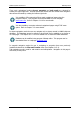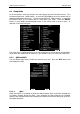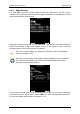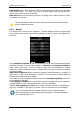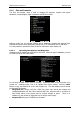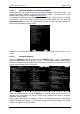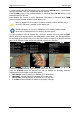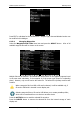Operation Manual
LX90xx system Version 4.0 February 2014
Page 39 of 151
To delete airspace file select the airspace item and press the DELETE button. Delete action
must be confirmed. Only user airspace files can be removed.
Press TO USB button to copy selected airspace to USB stick. Press TO SD button to copy
selected airspace to SD card.
When airspace file from SD or USB is highlighted LOAD button is displayed. Press LOAD
button to upload selected airspace to main display unit.
When an airspace file from USB or SD card is selected, it will be available only, if
SD card or USB stick is inserted in main display unit.
Selecting airspaces on SD card or USB allows you to create portable profiles,
which can be transferred from one device to another device.
It is also possible to edit an airspace file. Select an airspace item and press the EDIT
button. A list of all airspace zones in this database/file will be shown. Use the page selector
to scroll through the items one by one or the zoom selector to move up or down for a whole
page. At the bottom of page, a map with selected airspace zone is drawn.
Pressing the VIEW button will toggle different views of the zone list.
Using the STATUS button the selected zone can be disabled for proximity warnings.
Repeated presses will toggle the following options:
OFF always: proximity warning is switched off for all the time.
OFF today: proximity warning is switched off for today only.
OFF hh:mm: proximity warning is switched off for 10 minutes.
If no label is shown airspace is enabled for proximity warnings.