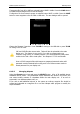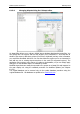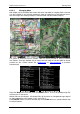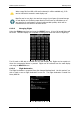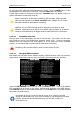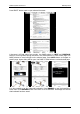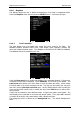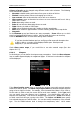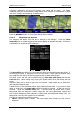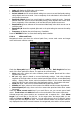Operation Manual
LX90xx system Version 4.0 February 2014
Page 45 of 151
On the screen pilot, glider and task information are shown. Press the SAVE button to save
the declaration onto a SD card or USB stick. Press the LOAD button for loading.
If Nano flight recorder is connected to USB port, TO NANO button will appear. Press it to
transfer declaration to Nano flight recorder.
Please note that not all data from the HDR file will be loaded. Glider type and
class must be changed via the Polar and Glider menu (Chapter 6.1.13) as also
final glide calculations are linked to this setting.
HDR files do not include information about observation zone and turn point
elevation. Observation zones will be set to default values (Chapter 6.1.8) and the
elevation will be defined by the digital elevation model built into the instrument.
6.1.5.10 Formatting a SD Card
Use this option if the main display unit cannot read SD card. The system uses the same
card format as used by the MS-Windows operating system (FAT). However sometimes
Windows does not format the SD card properly or a new card may not be formatted
properly. It is recommended to format new SD cards before using them.
Formatting a SD Card will erase the entire contents of the SD card.
6.1.5.11 Managing PDF documents
Main display unit can store almost unlimited number of PDF documents. User can store here
flight manual, maintenance manual, scans of all gliding documents and also checklists.
Select the PDF READER menu item and press the SELECT button. A list of all available
PDF documents will be shown on the screen. Select desired document using PAGE selector.
Press DELETE button to delete selected document. Press LOAD button to upload selected
document to internal memory.
Documents can be very big in size and can occupy a lot of space of internal
storage of main display unit. There it not necessary to copy documents to internal
memory. Documents can be selected directly from SD card or USB at no
performance cost.