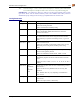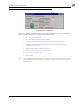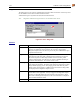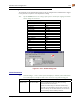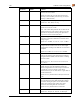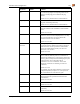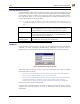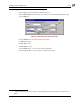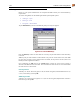User's Manual
182 Summit Client Configuration
MX3X Reference Guide E-EQ-MX3XRG-H
Summit Wireless Security
Use the instructions in this section to complete the entries on the Config tab according to the type
of wireless security used by your network. The instructions that follow are the minimum required
to successfully connect to a network. Your system may require more parameters than are listed in
these instructions. Please see your System Administrator for complete information about your
network and its wireless security requirements.
Note: It is important that all dates are correct on CE computers when using any type of
certificate. Certificates are date sensitive and if the date is not correct authentication will
fail.
Default profile LXE recommends editing the Default profile instead of creating new
profiles. Important: Perform a soft reset (or Suspend/Resume) after
changing parameters to save the changed parameters in the registry.
Switching profiles Successfully connecting after switching from one profile to another may
take up to 30 seconds from the moment the “Is not authenticated” or “Is
not Associated” messages are displayed.
Adding, changing or
renaming profiles
LXE recommends performing a Warmboot function (or
Suspend/Resume) after tapping the Commit button.
Sign-on Screen for LEAP, EAP-FAST, PEAP/MS-CHAP and
PEAP/GTC
A sign-on screen is created by leaving the user name and password blank when configuring the
credentials for LEAP, EAP-FAST, PEAP/MS-CHAP, PEAP/GTC. The sign-on screen is
displayed upon each reboot function, and return from Suspend function, for the listed protocols.
Figure 5-8 Credential Sign-on Screen
When using wireless security that requires a user name and password to be entered, the Summit
Client Utility offers two choices:
• The User name and Password may be entered on the Credentials screen. If this method is
selected, anyone using the mobile device can access the network.
• The User name and Password are left blank on the Credentials screen. When this method is
used and the mobile device attempts to connect to the network, a sign-on screen is
displayed. The user must enter the User name and Password at that time to authenticate.
Enter the user name and password and tap OK.
Verify the device is authenticated by reviewing the Status tab. When the device is properly
configured, the Status tab indicates the device is Authenticated and the method used for
authentication.