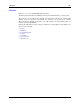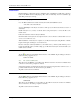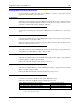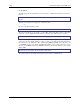Computer Accessories User Manual
ActiveSync / Get Connected Process 109
E-EQ-MX5CERG-F-ARC MX5X Reference Guide
Cold Boot and Loss of Host Re-connection
ActiveSync assigns a partnership between a mobile device and a PC. A partnership is defined by
two objects – a unique computer name and a random number generated when the partnership is
first created. An ActiveSync partnership for a unique client can be established to two hosts.
If the MX5X is cold booted, the random number is deleted – and the partnership with the last one
of the two hosts is also deleted. The host retains the random numbers and unique names of all
devices having a partnership with it. Two clients cannot have a partnership with the same host if
they have the same name. (
| Settings | Control Panel | System | Device Name)
If the cold booted MX5X tries to reestablish the partnership with the same host PC, a new random
number is generated for the MX5X and ActiveSync will insist the unique name of the MX5X be
changed. If the MX5X is associated with a second host, changing the name will destroy that
partnership as well. This can cause some confusion when re-establishing partnerships with hosts.
Troubleshooting ActiveSync
ActiveSync on the host returns to the Get Connected screen without connecting
to the cabled device.
If the MX5X is already in a powered docking cradle cabled to a PC, remove and reinsert the
MX5X into the powered cradle.
If the MX5X is connected to a PC by a cable, disconnect the cable from the MX5X and reconnect
it again.
Check that the correct connection is selected (Serial or USB Client if this is the initial ActiveSync
installation).
See Also: Cold Boot and Loss of Host Reconnection.
ActiveSync on the host says that a device is trying to connect, but it cannot
identify it
One or more control lines are not connected. This is usually a cable problem, but on a laptop or
other device, it may indicate a bad serial port.
ActiveSync indicator on the host (disc in the toolbar tray) turns green and spins
as soon as you connect the cable, before tapping the Connect icon (or
REPLLOG.EXE in the Windows directory).
One or more control lines are tied together incorrectly. This is usually a cable problem, but on a
laptop or other device, it may indicate a bad serial port.
Try the following to re-establish the connection:
On the Host (desktop or laptop PC)
1. Open ActiveSync.
2. Select File | Connection Settings and disable Allow serial cable or infrared connection to this
COM port.
3. Click OK.
4. Select File | Connection Settings and enable Allow serial cable or infrared connection to this
COM port.