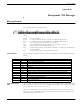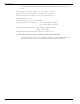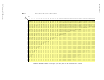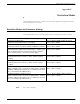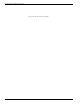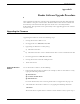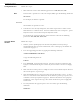User's Manual
Table Of Contents
- 95 Series RFID System User’s Guide
- Table of Contents
- List of Figures
- Preface
- Introduction
- Reader R95 Installation and Connections
- Exciter E95 Installation and Connections
- Power Supply TRM95 Installation and Connection
- Configuration and Operation
- Before You Begin
- General Procedure Rules
- Setting Up the Reader/PC Connection
- Reader’s Power-up Sequence
- Learning Procedure (Optional)
- Resetting the Reader
- Checking the Reader’s Basic Parameters
- Setting Up the Exciter’s Address
- LF Transmitter Output
- Configuring the Reader
- Setting Up the Carrier Threshold
- Setting Up the Exciter’s Test-Tag
- Setting Up the Real Time Clock
- Configuring the Reader’s Application Parameters
- Configuring the Reader’s Network Parameters
- Storing the Reader’s Configuration
- Reader - Final Setup
- 95 Series RFID System - Final Test
- Programming and Testing the Transponder T95
- Troubleshooting
- Specifications
- Transponder T95 Messages
- Excitation Modes
- Reader Software Upgrade Procedure
- Glossary
- Index
Upgrading the Firmware
D-2 Reader Software Upgrade Procedure
Saving Parameters Follow these steps:
1. Write down the values of the following parameters: HV0, HV1, ISC, ISN.
Note To determine a parameter’s value, for example, HV1, type the following command:
HV1<Enter>
For example, the Reader responds:
HV1=125
where 125 is the parameter value.
2. If the Reader was already configured, write down all parameters whose values
differ from the set default values. For more information, refer to Chapter 1, Quick
Reference in the 95 Series RFID System Reference Guide.
For example, for an IPC installation, write down the values for the following
parameters: DCI, DRI, HTL, RCC, RSS.
Using the RS232
Interface
Follow these steps:
1. Connect your PC (COM port) to the Reader R95 (RS232 interface) using a
standard RS232 cable. For more information, refer to Setting Up the Reader/PC
Connection on page 5-2.
2. Start the upgrading procedure by typing the following command:
:CONFIG:FIRMWARE:LOAD<Enter>
or type the following shortcut:
F<Enter>
3. Start XMODEM, send protocol on the PC, and then send the new firmware file.
Lyngsoe recommends having the new file on your hard drive and not on a floppy
disk.
4. Wait until the transfer process is complete. If the 95 Series RFID System aborted
the transfer process, repeat Step 2.
5. If the downloading process was successful, wait for the Reader to reset - it takes
about 5-7 seconds. For more information on the Reader’s power-up sequence, refer
to Reader’s Power-up Sequence on page 5-3. If the Reader did not reset properly
anddidnotsendasign-onmessage,thenswitchtheReader’spowersupplyOff
and then On.
6. To verify whether the upgrade process was successful, type the following
command:
IVN<Enter>