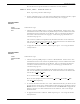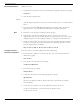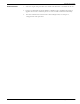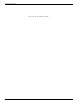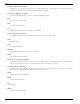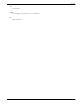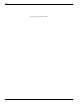User's Manual
Table Of Contents
- 95 Series RFID System User’s Guide
- Table of Contents
- List of Figures
- Preface
- Introduction
- Reader R95 Installation and Connections
- Exciter E95 Installation and Connections
- Power Supply TRM95 Installation and Connection
- Configuration and Operation
- Before You Begin
- General Procedure Rules
- Setting Up the Reader/PC Connection
- Reader’s Power-up Sequence
- Learning Procedure (Optional)
- Resetting the Reader
- Checking the Reader’s Basic Parameters
- Setting Up the Exciter’s Address
- LF Transmitter Output
- Configuring the Reader
- Setting Up the Carrier Threshold
- Setting Up the Exciter’s Test-Tag
- Setting Up the Real Time Clock
- Configuring the Reader’s Application Parameters
- Configuring the Reader’s Network Parameters
- Storing the Reader’s Configuration
- Reader - Final Setup
- 95 Series RFID System - Final Test
- Programming and Testing the Transponder T95
- Troubleshooting
- Specifications
- Transponder T95 Messages
- Excitation Modes
- Reader Software Upgrade Procedure
- Glossary
- Index
Upgrading the Firmware
Reader Software Upgrade Procedure D-3
The Reader must respond with the new firmware version number:
CRM95 V1.68.02, BUILT: 02/03/98 13:01:12
If not, repeat the procedure from Step 2.
7. If after completing Step 5, you still cannot communicate with the Reader, replace
the Reader with another unit and return the faulty one to Lyngsoe.
Using the RS485
Interface
4-wire
Communication
Line
Follow these steps:
1. Connect your PC (COM port) to a Converter RS232/RS485. Connect the 4-wire
communication line to the Converter (RS485 side). For more information on the
communication line connection to the Reader, refer to Connecting the RS-485
Four-Wire Communication Line on page 2-4 and Setting Up the Reader/PC
Connection on page 5-2.
You can have a different assignment for the RS485 interface on the Converter
side. Use the following conventions for the connections between the Reader R95
and the PC:
2. To upgrade the Reader’s software, follow steps Steps 2 - 5 in Using the RS232
Interface above.
Using the RS485
Interface
2-wire
Communication
Line
Follow these steps:
1. Connect your PC (COM port) to a Converter RS232/RS485. Connect the 2-wire
communication line to the Converter (RS485 side). For more information on the
communication line connection to the Reader, refer to Connecting the RS-485
Two-Wire Communication Line on page 2-3 and Setting Up the Reader/PC
Connection on page 5-2.
You can have a different assignment for the RS485 interface on the Converter
side. Use the following conventions for the connections between the Reader R95
and the PC:
Or as an alternative:
Place the wire jumpers between terminal
and
2. To control the RS485 interface on a 2-wire communication line, you must use the
special software on the PC to allow hardware flow control. For example, Lingso’s
RS485 software to communicate with the Reader and Readerfw to upgrade the
Reader’s software. For more information on the software, refer to the Lingso
documentation.
3. To upgrade the Reader’s software, follow steps Steps 2 - 5 in Using the RS232
Interface above.
ATX+;BTX+;
YRX+;ZRX-.
AY,andBZ;andTX+ RX+
TX- RX- respectively.
A TX+; B TX+;Y RX+; Z RX-.