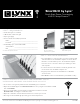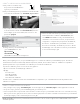WiFi Quick Start Guide
STEP
#
2—SETTING THE GRILL TO RETAIL
DEMO MODE
• Locate the antenna in the white box inside the grill and screw
into the back of the SmartGrill computer case.
• Plug the power cable from the SmartGrill into a 110v GFIC
electrical outlet.
• Wait 20-60 seconds for the SmartGrill to say “SmartGrill
is ready.”
• On your SmartGrill, press the Power button and wait about 30
seconds for the SmartGrill to say “SmartGrill at your service”.
• Give the verbal command, “SmartGrill, enter demo mode”.
You will then be prompted to confirm demo mode
• Repeat verbal command, “SmartGrill, enter demo mode”,
the grill will then automatically shut off.
• On your SmartGrill, press the Power button and wait about 30
seconds for the SmartGrill to say “SmartGrill in demo mode”.
• To initiate a demo, say “SmartGrill, begin demo”.
SmartGrill by Lynx
™
Quick Start Retail Demo Mode
STEP
#
1—REQUIREMENTS
• SmartGrill by Lynx™
• 110 volt GFIC outlet at the grill
STEP
#
3—PRESENT DEMO TO CUSTOMER
Your SmartGrill will now operate in a “demo” mode where it will prompt you for commands. Respond
with the exact phrases requested. You will notice that as it goes through recipes, it will be much faster
than normal. This is just to demonstrate the functions and capabilities of the grill.
Also note that once in Retail Demo Mode, it will stay in that mode until you say “SmartGrill, exit demo
mode.” You will then be prompted to confirm exiting demo mode. Repeat verbal command “SmartGrill,
exit demo mode.” The grill will not light or connect to the internet until you exit demo mode and run
through the steps in the QuickStart guide.
Retail Demo Mode is a discreet mode whereby the SmartGrill by Lynx™ operates without burners. This mode is designed to work
within the retail showroom environment.