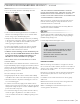Manual
24
|
CARE & USE/INSTALLATION
MANUAL MODE
During Manual Cook, temperature is controlled by the
knobs on the front panel of the SmartGrill by Lynx™.
Manual Cook operates just like a traditional grill where you
control the temperature and time to cook your meal.
Spin the knob of the burner you wish to use two full
rotations clockwise to light the burner. Spin the knob two
full rotations counter-clockwise to turn the burner off. (This
will not turn the grill power off.)
Note that turning the knobs will ALWAYS cancel Timed
Cook, Recipe Mode, Meal Mode, and Party Mode and put
the grill into Manual Cook.
TIMED COOK
Timed Cook allows you to grill without a recipe by utilizing
the SmartGrill's MyChef™ technology to select a cooking
time, burner, and temperature.
To enter Timed Cook mode:
• Open the SmartGrill App
• Select the My Grill icon
• Select a burner
• Select Timed Cook
• Set the time
• Set the temperature
• Set a reminder time
• Select "Cook Now"
To cancel a Timed Cook:
From the app select the burner then select Cancel Recipe.
RECIPE MODE
• Once the cooking process begins, it can be controlled
through the use of verbal commands or via the SmartGrill
by Lynx™ app.
• Pre-heating and temperature control is automatically
controlled by MyChef™.
• Start your SmartGrill by Lynx™ App
• Click on “Recipe” tab
• “Lynx” features all recipes created by our executive chef
specifically for the SmartGrill by Lynx™
• “My Recipes” includes all user-created SmartGrill
recipes
• “Community” contains all the recipes shared by other
SmartGrill users
• Select the recipe you wish to use
• Click “Cook Now”
• Choose the number of burners you wish to use and
modify cooking time if needed.
• Click on “Cook Now” to start the cooking process.
• The cooking process can be completed or aborted via
a verbal or text command from the cook. (See Page 24:
“Voice Commands” for more information.)
MEAL MODE
Meal mode is a revolutionary and completely intuitive
method of setting up your entire meal from grilled appetizers
to desserts. Simply use the SmartGrill app to set your courses,
recipes per each course, and the SmartGrill will ensure each
meal item is completed at the same time. To enter Meal
Mode do the following:
• Open the SmartGrill App
• Select the My Chef icon
• Select Meal Mode
• Select Create Meal
• Enter a name for your meal such as "Sunday Dinner" or
"Mom's favorite dinner"
• Select the meal name that you just created
• Select the menu and select Add Course
• You can change the name of the course or just accept the
default course number and click OK
• Select the Course name you just created and select the Add
• Now choose a recipe
• If you would like to add another recipe to this course select
Add again. Do this for as many recipes as you would like to
add to this course.
• On your device click your back button to get to the
Course's menu.
• You may now repeat the above steps to add additional
courses or recipes to your courses.
If you would like to get a shopping list for your meal you can
click on the Shopping List icon and choose Print. Follow the
prompts for your device to Print and/or email the shopping
list.
To cook your meal select Cook Now and follow the prompts
from the grill.
BASIC OPERATIONS