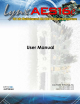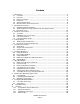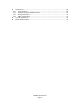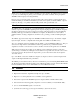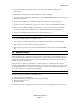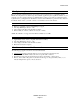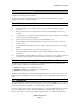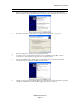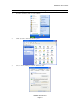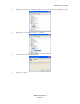User Manual
Installation Procedures
AES16e User Manual
Page 7
2 Installation Procedures
The procedure for installing the AES16e requires that you physically install the AES16e card inside your
computer before running the driver installation.
The Setup Program will install the required driver files and the Lynx mixer application, as well as
configure your system to recognize the AES16e.
2.1 AES16e Hardware Installation
1. Turn OFF the power to your computer system and disconnect the power cords.
2. Touch a metal plate on your computer system to ground yourself and discharge any static
electricity.
3. Remove the cover from your computer chassis and select an empty PCI Express slot in your
computer.
4. You should refer to your computer system documentation for any special instructions on installing
expansion cards and peripheral equipment.
5. Unscrew and remove the slot cover from your selected PCI Express slot.
6. Insert the AES16e into the selected PCI Express slot and press it down so that the contacts are
securely seated.
7. Secure the bracket of the AES16e card to the computer chassis using a chassis screw or retaining
bracket.
8. Replace the computer chassis cover and reconnect the power cord.
9. Connect the Audio cables to the AES16e. Refer to Section 3 Hardware Connections for more
information.
10. Install software using the installation procedure for your computer type and operating system from
the following sections. Refer to Section 2.2 for Windows and Section 2.3 for Macintosh.
2.2 Windows Driver Package (Windows XP and Windows Vista)
The AES16e Driver Package provides the greatest compatibility with today’s most popular audio and
production software. Included are the following driver models:
ASIO (Cubase, Nuendo, Sonar, Samplitude, Sequoia)
WDM/Direct Sound (Sonar, Samplitude, Sequoia, Media Player)
MME (Windows multi-media extensions)
The Windows Driver Package also supports multi-channel playback for use with Surround Sound or other
multi-channel encoded material, and is 64-bit compatible for operation within XP64 and 64-bit Windows
Vista.
2.2.1 Installation Files
The Lynx Installation CD contains all driver files mentioned in the subsequent installation steps, as well as
the AES16e manual, driver release notes and test files. If you do not have a CDROM drive or need a more
recent version, these files are available on our website at Support > Downloads.
If you have downloaded newer drivers than those included on your Lynx Installation CD, please extract the
driver to its default location, C:\Lynx. The following instructions can still be followed, simply type
C:\Lynx as the location for driver files, rather than “removable media” as specified in these instructions.