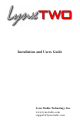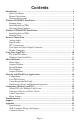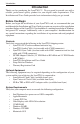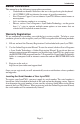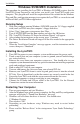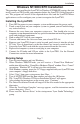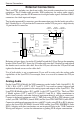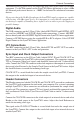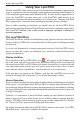User Manual
Page 7
Windows NT/2000/XP® Installation
The procedure for installing the LynxTWO in Windows NT/2000/XP requires that you
install your LynxTWO inside your computer before the LynxTWO Setup Program is
run. This program will install all the required driver files and the LynxTWO Mixer
application as well as configure your system to recognize the LynxTWO.
Installing the LynxTWO
1. Turn OFF the power to your computer system and disconnect the power cords.
2. Touch a metal plate on your computer system to ground yourself and discharge
any static electricity.
3. Remove the cover from your computer system case. You should refer to your
computer system documentation for any special instructions on installing expansion
cards and peripheral equipment.
4. Find an empty PCI slot in your computer.
5. Unscrew and remove the slot cover from your selected PCI slot.
6. Remove your LynxTWO from its static bag and gently insert it into the selected
PCI slot. Press it down firmly so that the contacts are securely seated in the slot.
7. Secure the LynxTWO card with the screw removed from the slot cover.
8. Replace the computer system case and plug in your computer.
9. Connect the L2Audio and L2Sync cables to the LynxTWO. See the External
Connections section for more information.
Running Setup
1. Turn on your computer and start Windows.
2. When Windows 2000/XP loads, you will receive a “Found New Hardware”
notification followed by a “Found New Hardware Wizard” window. Press “Cancel”
to continue. Windows NT 4 will not give this notification.
3. With Windows running, insert the 3½” floppy supplied with your LynxTWO into
your computer’s floppy disk drive.
4. Select “Start” from your system menu, then “Run…”.
5. Type A:\SETUP.EXE into the Run window and select the OK button.
6. The “LynxTWO Windows NT Driver Installation Wizard” will appear.
7. After reading the instructions on the screen, press “Continue”.
8. The Driver Installation Wizard will copy all of the files needed to the appropriate
directories.
9. When the “Installation Complete” message appears, read the instructions on the
screen, then press “Close”.
10. Please read the “Release Notes” in the startup menu “Lynx Studio Technology”
group.
Installation