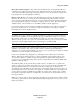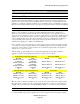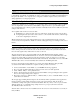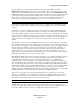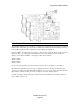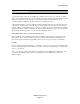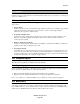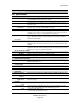Operation Manual
Using the AES16e
AES16e User Manual
Page 61
Ignore Direct Monitor Requests – This switch causes the AES16e driver to disregard Direct Monitor
commands from an ASIO software application. Since Direct Monitor calls can assign and mute monitor
sources in the Lynx Mixer Outputs page, setting this parameter to “ON”, can prevent mixer settings from
being changed when an ASIO application is launched.
DM Uses Active Devices – This switch sets the Direct Monitoring scheme for the application. When
unchecked, all devices (active or not) may be used for Direct Monitoring. When checked, only active
devices are used for Direct Monitoring. This gets around a problem where Cubase & Nuendo might select
the wrong Direct Monitoring input or output if non-contiguous devices are active. This switch is ON by
default for Nuendo 2 & 3 and Cubase 2 & 3 and OFF by default for all other applications.
For specific information about the parameters available from within the most popular audio applications,
please see the application notes on our website, at: http://www.lynxstudio.com/ > Support > Support
Documentations > Software Application Notes.
7.6.1 ASIO Positioning Protocol
The AES16e drivers support Steinberg's ASIO Positioning Protocol (APP) for users that need timecode
synchronization capabilities and use an application that supports ASIO Positioning Protocol. In order to
take advantage of this feature, a Lynx LS-ADAT card would need to be used in conjunction with the
AES16e in order to provide a sync source to the system. With a valid sync source connected to the ADAT
Sync In port on the LS-ADAT, sample-accurate synchronization is possible via APP.
7.7 Controlling latency by changing buffer size
Latency in an audio interface can be defined as the time required to process a sample requested from an
application to the interface’s audio output. A number of factors determine the achievable latency
performance of a system housing the AES16e card: processor speed, operating system, sample rate, number
of utilized record or play channels, system efficiency, etc.
Latency can be manipulated by changing the size of the buffers used to transfer data to and from the
AES16e. When using an ASIO application (i.e. Cubase, Samplitude, Sonar) the buffer settings can be
accessed via the application’s ASIO control panel. Additionally, the AES16e Mixer Adapter window
provides access to a global buffer setting, which can define a single buffer size available to WDM, ASIO
applications (Windows Only).
The smaller the buffer size the lower the latency will be. However, if a buffer size is too small for the
system or context, audio anomalies such as clicks and pops can occur. One should become familiar with
altering the AES16e buffer size to best suit their projects. Project sample rate is a critical factor in
determining an appropriate buffer size. It is important to consider that as sample rate increases, latency at
the same buffer size decreases. For instance, at a sample rate of 48 kHz, a buffer size of 128 samples will
produce a latency of 2.66ms. At 96 kHz, the same buffer size would produce a latency value of 1.55ms.
Consequently, at the higher sample rate, it is likely that you would need to increase the buffer size to get
the same performance.
With most Core Audio audio production applications, the buffer size can be adjusted from within a settings
menu in the program. Most Core Audio multi-media/media playback applications do not provide access to
buffer size parameters.